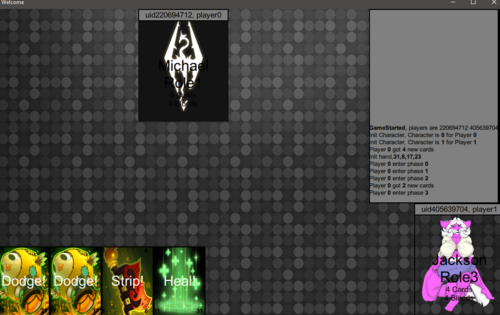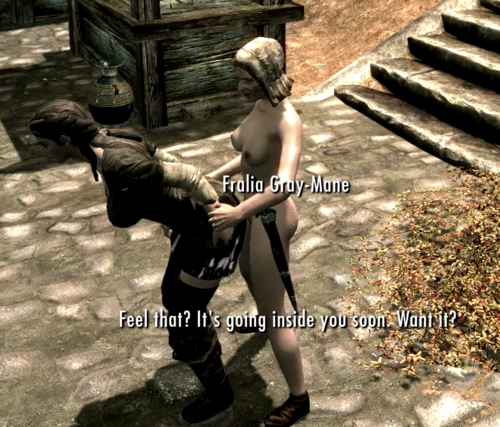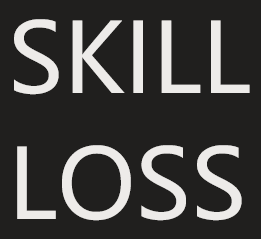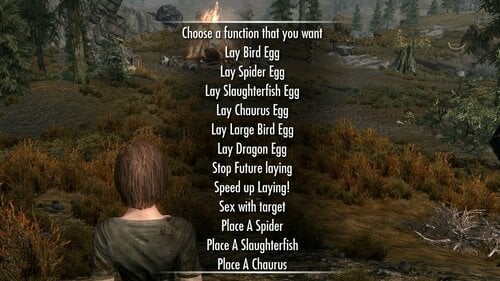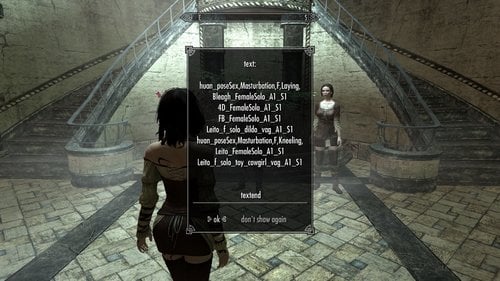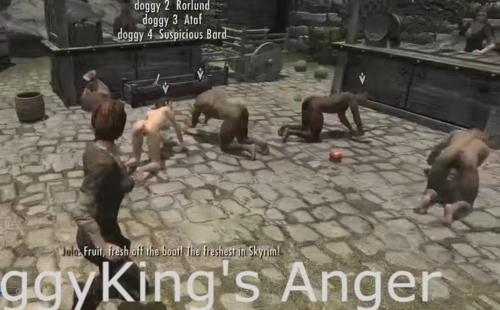About This File
four powershell files currently, might be more
These commands are made for modders who want to import existing voice files to their own mod.
removeXwm
wavLip2Fuz
deleteWavAndLip
copyVoices
they are ps1 files, use Notepad or other text editor to open. But I suggest using Windows Powershell ISE
Replace the parameters and directories in the file to fit your needs. It's mandatory.
Need to have the xWMAEncode.exe and the fuz_extractor.exe ( I downloaded "LazyAudio" and have them in its folder )
Details:
These commands are made for modders who want to edit voice files in their own mod.
So you need to want to add some dialogues and want to do some voice over. Then you may find out that the original valina game has exactly the words. That's where the powershells are going to be in use.
Skyrim Add Voice Basics:
https://www.creationkit.com/index.php?title=Adding_Voice_Intermediate_Tutorial
http://variedvoices.weebly.com/replacingadding-new-dialogue-audio-in-the-creation-kit.html
Once you learned all the stuff in the basics, you can continue.
So once we press save in the "Edit Response Window", the ck saves the temp.wav to all the voicetype folder for you. If your dialogue is only valid for one or two voiceType then that's not a big deal. You can assign your dialogue to one voicetype, save it and assign the dialogue to another, record and save again.
The problem happens when you are making voice for every possible voiceType and using valina audio resource. You might feel tired to do the procedure again and again. (Expecially the copy, convert and delete procedure repeatly in each voicetype folder)
Then you may use the "copyVoices" powershell. It copies valina resources directly in your mod's sound folder.
And if you've already have wav and lip files of many different voice types in your mod folder, then you can use “wavLip2Fuz” to convert them to fuz in a minute!
The shell is useful because unlike "LazyAudio" or other tools, the shell convert the files exactly in their own place, so you don't need to copy them to the audio folder LazyAudio told you to, and you don't need to copy the converted files back as well
If you don't want a voice of a line any more, you can use "removeXwm" or "deleteWavAndLip" to quickly delete them! Replace the dialogue name parameter in the file to delete your file. Change the extension in the powershell to "lip", "wav" or "fuz" to remove the type you want to remove. These are very useful because the creationkit itself won't delete any files for you!
Safety
you might need to unlock the powershell file by right click -> property -> unlock. See https://4sysops.com/archives/powershell-bypass-executionpolicy-to-run-downloaded-scripts/
My files are completely ok because they are shell commands. You can examine them by yourself.