Creating Face Presets
- Load the saved game containing the character with the face you want to export.
- While in 3rd person view, open the console and click on the desired character.
- type spf followed by the filename you want to save to and hit enter.
(e.g. spf luvthisface) - Exit the game and open CK
- From the top menu -> Open "File" -> Open "Data".
- Check Skyrim.esm and click OK
- In the object window: Actors -> Actor -> Preset -> and open the race you want to create the new preset for.
- Select any gender preset associated with your saved character's race and gender and open it.
- Change the ID to something new.
( e.g. "ImperialFemalePreset10" to "ImperialFemalePreset11" ) - In the actor window, select the "Character Gen Parts" tab
( It's the last tab. Use the arrow button next to the tabs to scroll extra tabs into view ) - Click the "Import" button.
- Browse to the file you created in #1 and click "Open".
( Hair will be Vanilla hair but that's okay. It will allow you to change hair mods later and still use your presets. ) - Click the "OK" button in the lower left of the Actor Window. You will be asked if you want to "create a new form". Select YES.
- You will then be asked "Are you sure? This object is currently in use by 0 objects and 0 references." Select YES
- Select the new preset in the Object Window and hit the CTRL+F4 key
- You will then be asked "Export face gen data for all select NPCs?". Select YES
( the gray-face bug is caused by not doing step 15 & 16) - In the object window: Characters -> Races and open the race you just created a preset for.
- In the Race window, select the "Preset NPCs" tab
( It's the last tab. Use the arrow button next to the tabs to scroll extra tabs into view ) - In the "Preset NPCS" list right click and select "New"
- In the Select Form filter box, start typing the name you gave your preset in #9. You don't have to type it out fully, just enough so you can see it in the list.
- Select your new preset and click OK
- Click the "OK" button in the lower left of the Race Window.
- From the top menu -> Open "File" -> Open "Save". Name your esp file and save.
( e.g. "mypresets.esp" ) - Then activate your esp using whatever method you use to manage your mods.
You will have a new preset on the race you modded.
0


4 Comments
Recommended Comments