-
Posts
154 -
Joined
-
Last visited
About Tefnacht
- Birthday 04/06/1977
Recent Profile Visitors
The recent visitors block is disabled and is not being shown to other users.
-
Thanks a ton It works like a charm. I moved the folders over to the SSD and put symlinks in their place. I'll keep an eye on it to see if it makes any difference. Thanks again.
-
So, bit of an unusual question for my unusual situation. Please spare me the “reinstall windows,” “buy better 'puter,” “haha you're poor” comments... nah, go nuts. I know I invited those now 😀 Here is the thing. My computer is on the potato side of things and doesn't even meet the minimum specs for Starfield. I got a 4GB GPU (its a RX 460, queue laughter) an i5 6600K, not overclocked and 16GB DDR3. So. Yeah. Damn. However, I got the game working in potato mode. Basically disabling all shadows does the trick for the GPU and I managed to compensate the lack of cores on the i5 by using BES to limit Starfield CPU usage to 98% so the game doesn't completely choke out the entire OS and stutter and freeze every few seconds. It looks like ass but hey, stable 30 FPS and I don't mind. Problem is the game crashes. A lot. Not like every ten minutes but after an hour or two it just CTDs. Usually with a two to three second freeze preceding the crash. Usually after entering a completely new area. I also get the occasional infinite loading screen. What is poison to my game are the crafting and research menus. I need to drop a save before going in there because they WILL crash the game 8 out of 10 attempts. The game is installed on a SATA3 SSD. That is drive F: in my system, the only SSD I got, the rest are spinners, including drive C where my Windows 10 is installed. Internet consensus is the game really needs that SSD to run. Today I updated my GPU drivers and while watching the game slowly rebuilding its 7000+ shaders it suddenly came to me: Where the fuck are those stored? Sure enough: %LocalAppData%\Starfield\ and %LocalAppData%\AMD\DxcCache. On my C drive. The HDD. The spinner. The slow one. Because today software is like a messy roommate that leaves their crap all over the place. I did some hoop jumping to convince Starfield not to use the C drive as much as possible. First with .INI edits and now I use a SFSE plugin that forces the game to use the data folder on F: to load mods, message of the day crap and photo mode pictures. Only my save and .INI files are still on the HDD. And as I noticed today: So is the GPU shader cache. Now, I don't know if this could even be an issue. I think they are just loaded at startup because they're not big. It is building them that takes time. Buuuuut, I am annoyed that I have seemingly no control over this. I have no experience with this kind of thing and the only answer Google came up with was: “Would be a nice feature if we could move the shader cache location.” So. Here we are. Is it possible to change where AMD drivers and the game stuff their prebuilt shaders? Do you think this could even cause crashing? Got any clever ideas how to fudge this without breaking every other game I have installed? Edit: C : turns into 😄
-
@dagobaking Sorry I didn't respond earlier, I was still working my way through “The Fucking Manual.” For a while I was still confused what an “overlay” is supposed to be in the AFF context but it became more clear as I dived deeper into it. Its not the most intuitive name now, is it? I won't pretend to understand most of the XML files that configure AAF but I get some of it. Is there a plain web resource listing all the AAF error codes? I am deathly allergic to Discord and I am still not sure what error 086 actually was all about. Suffice it to say, I ignored the warnings and just zombie-like followed TFM and (most of) the warnings went away in later steps. Maybe it was my own fault for being overly cautious and running the game from a clean save after ever mod package I installed. Let me just say: AAF is a total pain in the backside to install. However, once you get it right it is fantastic and also surprisingly robust. AAF deals with faulty or corrupt animation packages rather gracefully. Pretty impressive. I just wish there was better documentation outside Discord. ...do you people ever update the wiki's anymore?
-
AAF IS using Unlimited Companion Framework for something. I just started to install a new modded FO4 with AAF focus and although my play style is solo, AAF was warning me about not having UCF so I installed it... Now there is a new menu in the AAF interface dealing with companions. And the warning about not having that is gone. My degenerate mind thinks: Easy group sex.
-
I have recently decided to kill my old FO4 and start fresh. To fully embrace AAF and get that running smoothly first of all. So I followed “The Fucking Manual” basically to the letter and I made it up to step 14 (installing “50 Shades” animations) before running into a snag I cannot fix myself. Everything works! All is fine. I can manually use the animations from 50 Shades, except I get warnings when opening the AAF admin menu. I don't like warnings, I am an old -Werror guy. The warning I get though, just baffles me. I have no idea what to do with that. What does it mean? *warning* [086] overlaySet ID “Anal” not found (Caller null). The fuck? What does the number 086 mean? Is that an error code or a loading complete percentage? What is an “overlaySet”? Is the overlaySet looking for ID “Anal” or is the “overlaySet ID 'Anal'” missing? Last but not least: Caller null?!? The warning is triggered by a completely undefined entity? Looking for anal? Or does this mean something else... Basically what I am asking for is not how to fix this but what it means! What is going wrong here? I am sure this makes perfect sense to the programmer who wrote that. I am just completely lost in the forest, man. My money is on: This has something to do with cum/sweat/dirt texture overlay being triggered at a certain point during animation but I don't have anything like that installed... am I close? Help? What does it mean?
-
-

OUTDATED - VotW plugin - SexTapes
Tefnacht replied to Skottorp's topic in Downloads - Fallout 4 Adult & Sex Mods
Okay. I don't really know how to help you. My experience with MO2 is rather limited. My patch only contains updated and new files. I am not the original author, so I cannot in good conscience republish the textures and audio along with it. If you get a purple screen, it means the textures from the original old mod are not there, same for the audio. You need all the files from the old mod my patch doesn't include to be present. Maybe somebody else with a bit more MO2 experience can help you. Sorry. The only suggestion I have is this: Unpack to original old mod into a temporary folder somewhere, unpack my patch into the same folder, allowing it to overwrite existing files, then compress that whole folder into a totally new archive containing everything (my ESP, old textures, etc) and feed that into MO2. Again: Sorry.- 87 replies
-
- pornagraphy
- lesbian
-
(and 3 more)
Tagged with:
-

OUTDATED - VotW plugin - SexTapes
Tefnacht replied to Skottorp's topic in Downloads - Fallout 4 Adult & Sex Mods
Ah, yes. NMM, such a joy to work with Purple screen means the textures are missing. NMM removed the files as it installed the patch, basically replacing the old mod with the patch instead of just overwriting. It should work like this: First you install the original mod with NMM. Then you install my patch. NMM will ask you about “Upgrading” the already installed mod. You choose no. Then, in the testing I just did, NMM asked me a second time if I wanted to upgrade the existing mod. Chose no again. Then NMM askes for permission to overwrite files and you chose “yes to all” That should be it. I am using version 0.65.2 of NMM. Anyway, a solution that might be much simpler is to rename my patch inside NMM. This whole “Do you want to upgrade the existing mod” stuff happens because the beginning of the mod names are identical (VotW Plugin - Sex Tapes.) If you rename the patch so the names no longer match up NMM will treat it as a unrelated mod and not bother you with that “upgrade” nonsense and just ask for permission to overwrite existing files. Call it “New VotW Plugin - Sex Tapes” or something like that. Just renaming it in the Mods list inside NMM is enough. Good luck.- 87 replies
-
- pornagraphy
- lesbian
-
(and 3 more)
Tagged with:
-

3rd person camera bug (SOLVED!)
Tefnacht replied to heroscomeback's topic in Fallout 4 Technical Support
Looks to me like your player character somehow got stuck in the wrong animation archetype. Use the console command: player.caa animarchetypeplayer That should move the camera back into the usual “over the shoulder” view.- 16 replies
-
14
-

OUTDATED - VotW plugin - SexTapes
Tefnacht replied to Skottorp's topic in Downloads - Fallout 4 Adult & Sex Mods
Interesting. Sadly, I cannot replicate this problem at all. I assume if you enter the S.P.E.C.I.A.L. movie submenu that comes with VotW you can back out of that one? Are you by any chance playing with a controller? Do you run any other mods that modify crafting benches or the crafting GUI? Sorry, I am somewhat at a loss here Anyway, like Sulphur.4724 said above, if all else fails, open the console while stuck in the workbench menu and use the command player.moveto player to force the workbench menu closed. You'll go through a loading screen and then find yourself in front of the workbench.- 87 replies
-
- pornagraphy
- lesbian
-
(and 3 more)
Tagged with:
-

OUTDATED - VotW plugin - SexTapes
Tefnacht replied to Skottorp's topic in Downloads - Fallout 4 Adult & Sex Mods
Glad I could help- 87 replies
-
- pornagraphy
- lesbian
-
(and 3 more)
Tagged with:
-

OUTDATED - VotW plugin - SexTapes
Tefnacht replied to Skottorp's topic in Downloads - Fallout 4 Adult & Sex Mods
VideoMaster.ESM was the name of the old (and outdated) VotW masterfile before version 2.x. If you're using VotW 2.5.2, install my patch over this mod. My patch includes a new ESP plugin file for this mod that uses the new VotWMaster.ESM instead of the old VideoMaster.ESM.- 87 replies
-
- pornagraphy
- lesbian
-
(and 3 more)
Tagged with:
-

OUTDATED - VotW plugin - SexTapes
Tefnacht replied to Skottorp's topic in Downloads - Fallout 4 Adult & Sex Mods
Yes. The mod is kinda dead, since the original author hasn't been around for a while and the mod doesn't work with “Videos of the Wasteland” version 2.x and later anymore. Version 2.x of VotW made some really fundamental changes to the way videos from plugins are handled. I made a small patch for this mod to make it work with VotW 2.5.2, its a couple posts up (#55) The problem you describe indicates the plugin itself was not loaded. If you use VotW 2.x (and the original mod without my patch) that is a good thing because it would otherwise crash your game. If you use an older version of VotW you might have another video plugin that conflicts with this one.- 87 replies
-
- pornagraphy
- lesbian
-
(and 3 more)
Tagged with:
-

OUTDATED - VotW plugin - SexTapes
Tefnacht replied to Skottorp's topic in Downloads - Fallout 4 Adult & Sex Mods
Goodness, is that Hungarian? I'll try my best. The source video settings do not really matter. It should be 4:3 aspect ratio because that is what the televisions in the game use. Otherwise you get distortion. As long as FFMpeg can read your file it will be good. For televisions you use the scripts provided by VotW that generate 4K textures out of your video. For the Starlight Drive-In you use the 8K script.- 87 replies
-
- pornagraphy
- lesbian
-
(and 3 more)
Tagged with:
-

OUTDATED - VotW plugin - SexTapes
Tefnacht replied to Skottorp's topic in Downloads - Fallout 4 Adult & Sex Mods
I sometimes have to wait a couple extra seconds for the animation of my character fiddling with stuff to finish while exiting the VotW workbench but I never got stuck in it. Can you elaborate what exactly happens when you get stuck? Does the “Tab (Exit)” prompt not appear in the menu? Do you get stuck after choosing to exit? Once you're stuck, what's on the screen? Does the game freeze up? I've seen some complaints about problems with the VotW workbench on the Nexus VotW page itself, they're usually vague and never get followed up on or resolved. I need more information to see if this is a problem with my patch, VotW itself or a conflict with some other mod.- 87 replies
-
- pornagraphy
- lesbian
-
(and 3 more)
Tagged with: