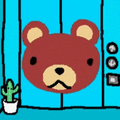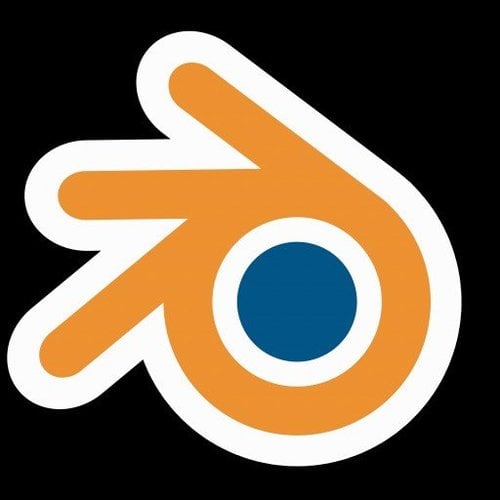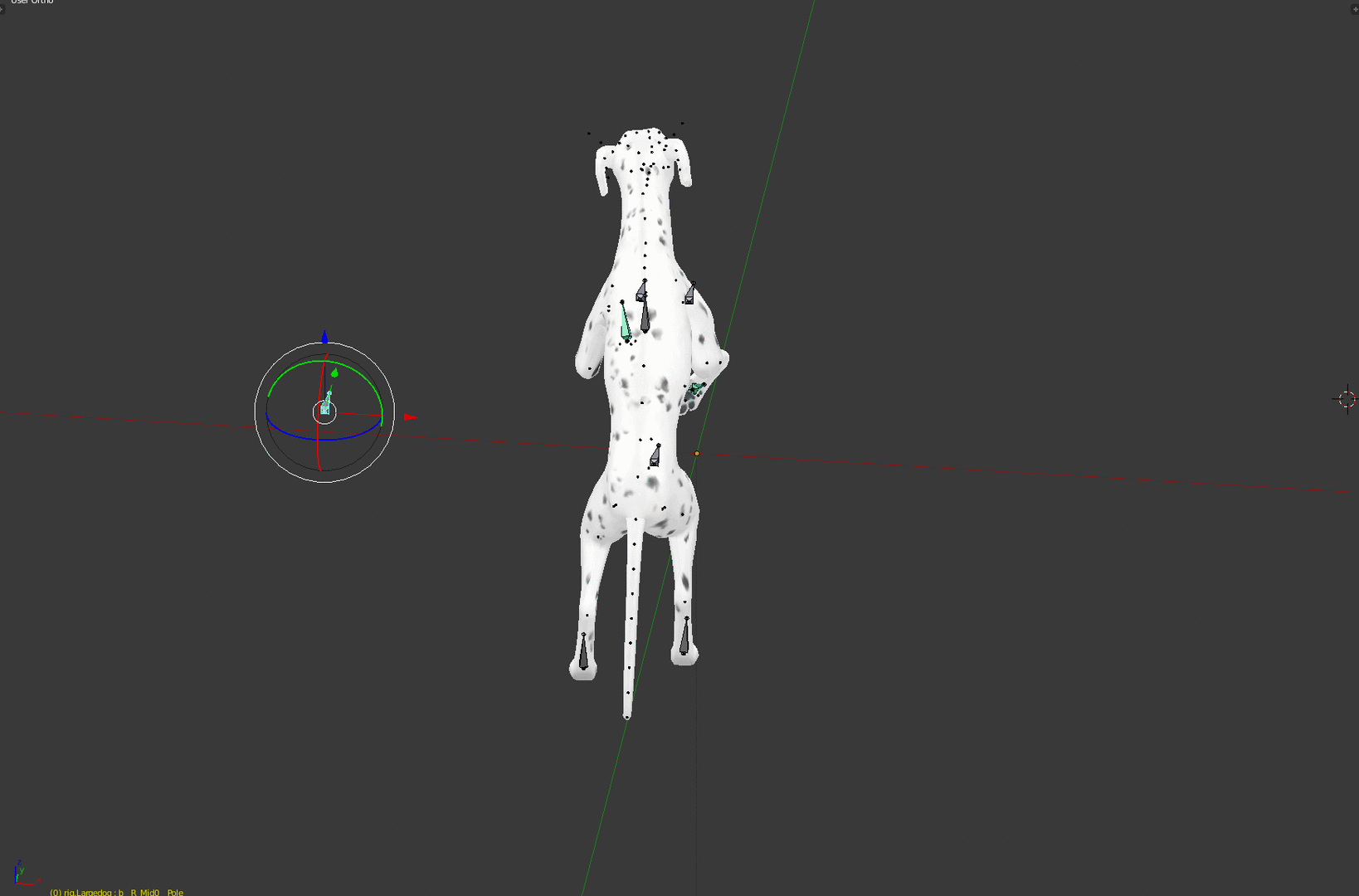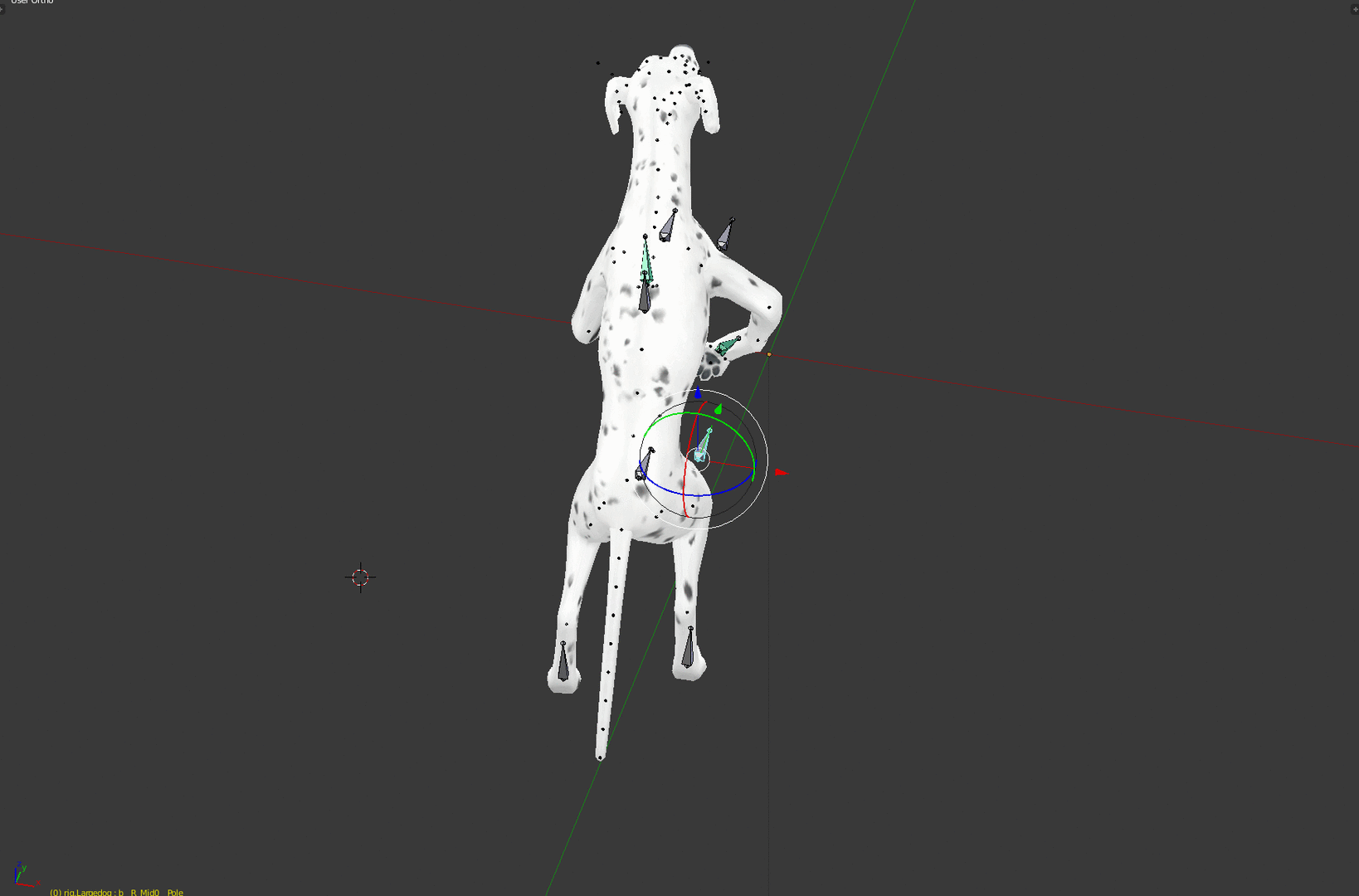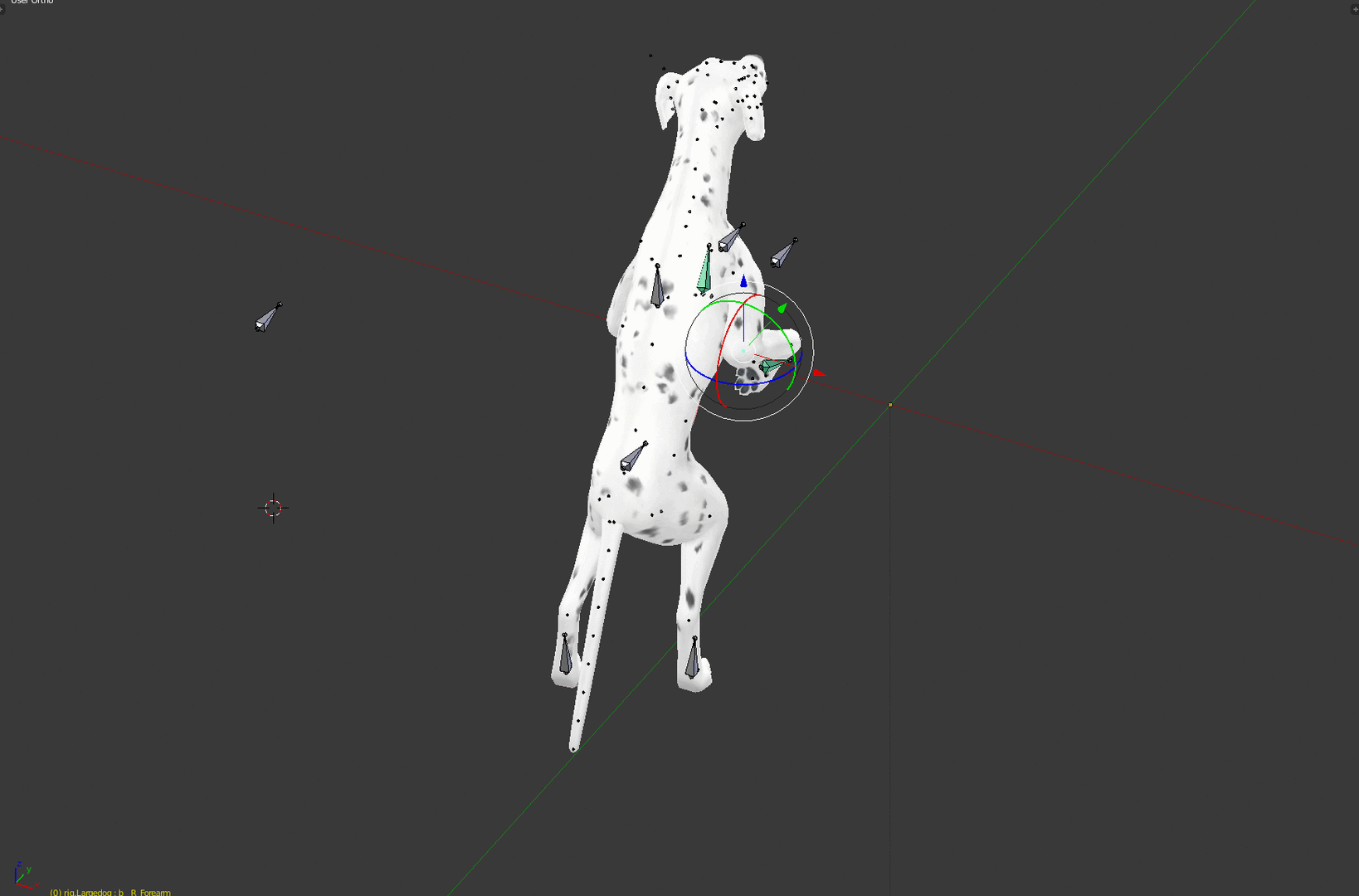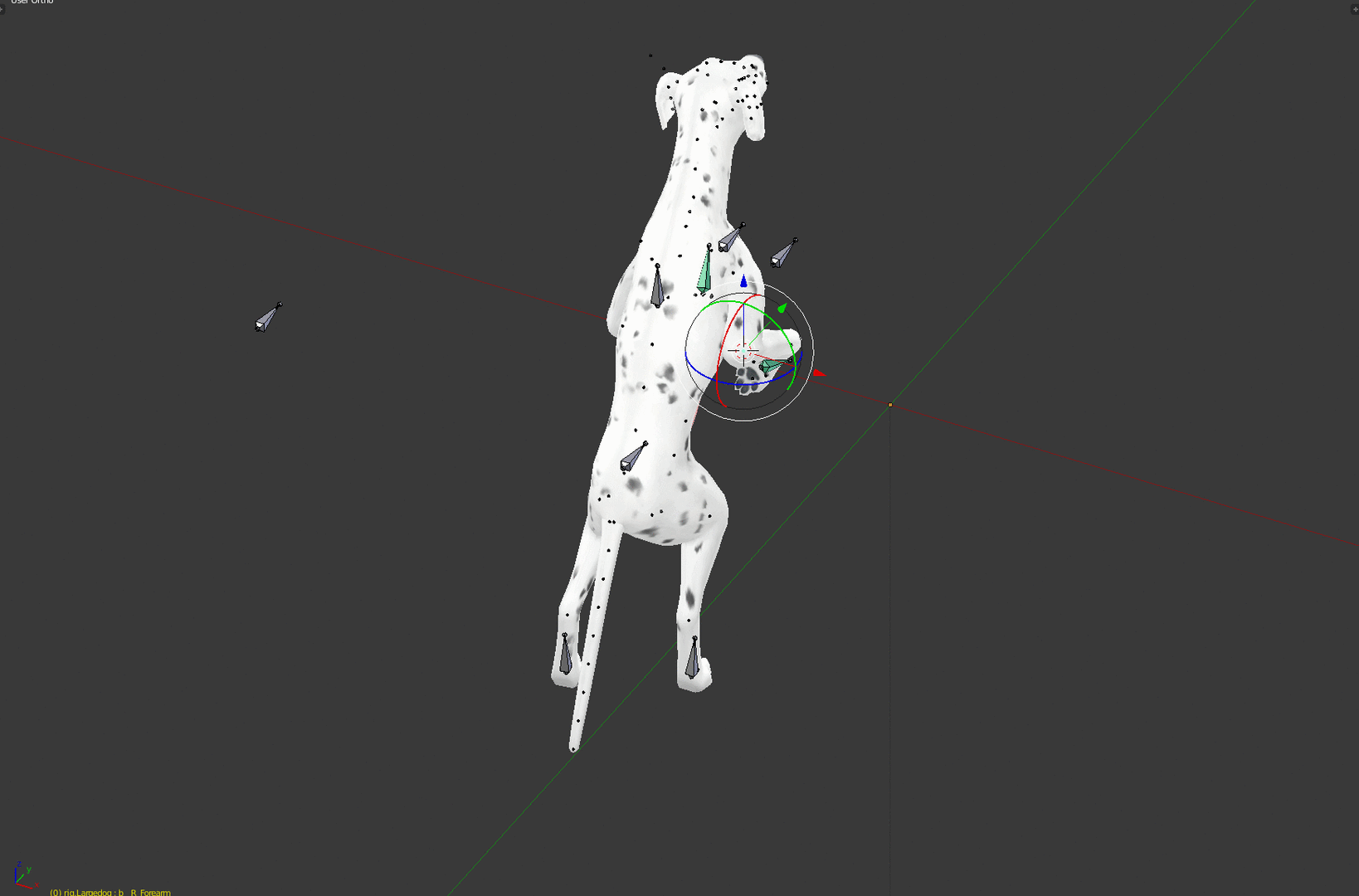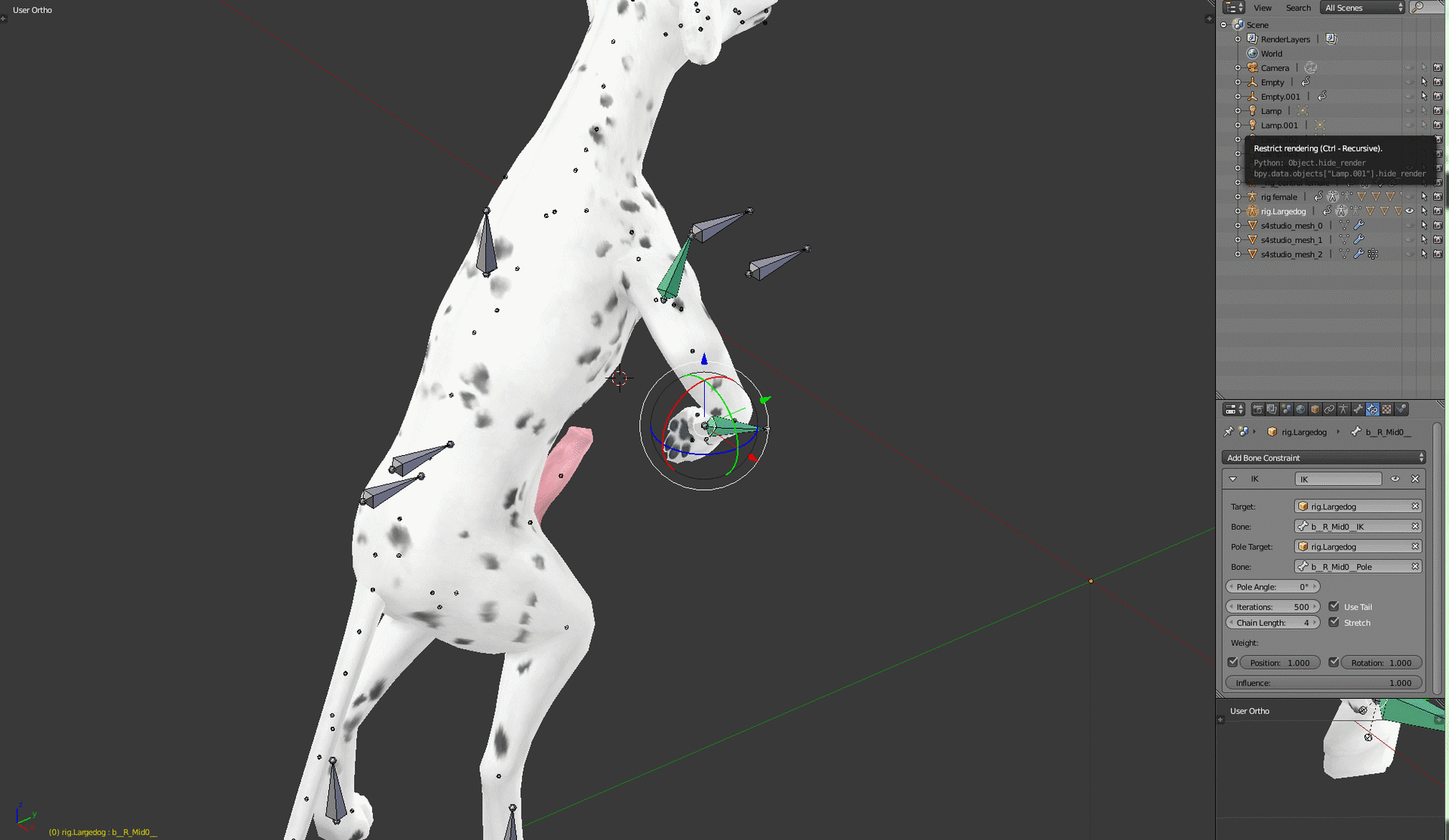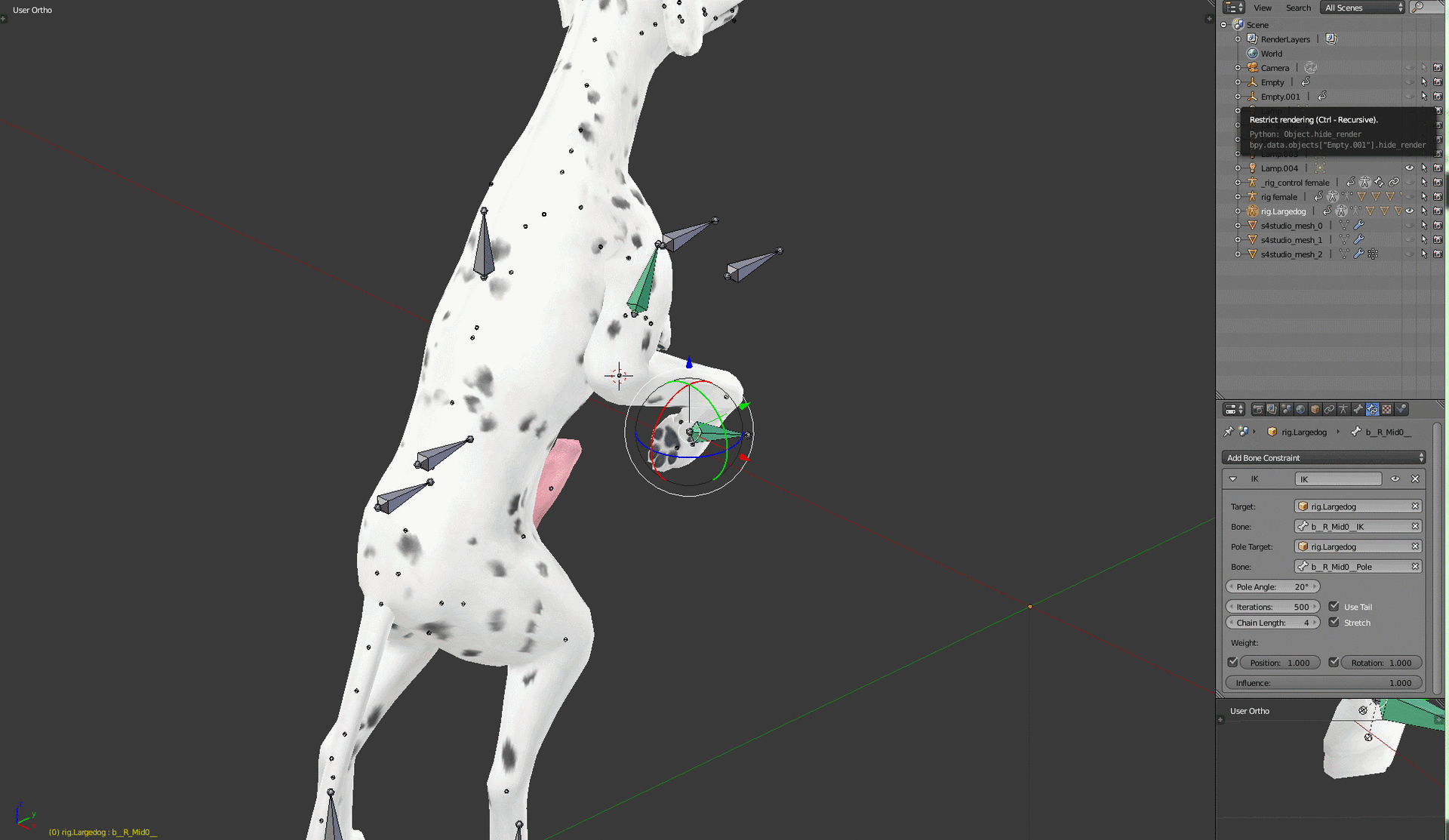About This File
Hello, since there aren't many bestiality animations for S4 out yet I decided to upload the pet rigs I use for my animations.
I hope these rigs will ease the pain of animating every bone manually, allowing for more content to be created.
These rigs have 9 new bones for controlling the animation. A Move_all for moving the rig, and 4 IK bones with corresponding pole targets.
Here are some hints for new animators.
IK, inverse kinematics allows you to move the limbs of of your rig without having to move every bone in the limb individually.
It also "locks" the limbs in place allowing you to adjust height and rotation of the main body without having to readjust the limbs.
In rigs without IK you'd move the rig around by maniputlating the root_bind bone.
In the IK rig this functionallity falls to the Move_all bone.
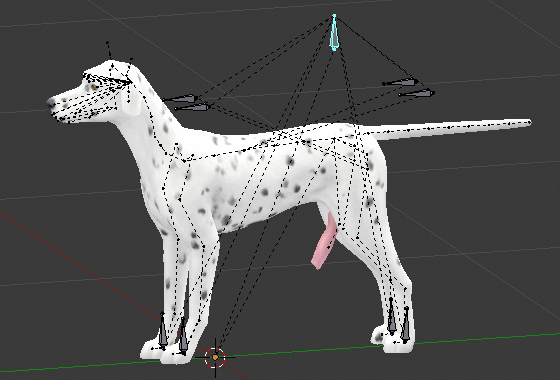
The root bind let's you move the rig aroun'd but doesn't move the IK-Bones.
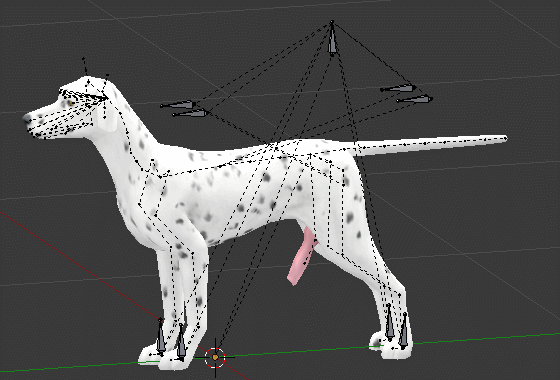
The IK-bones are self explanatory, you move them, to move the limbs.
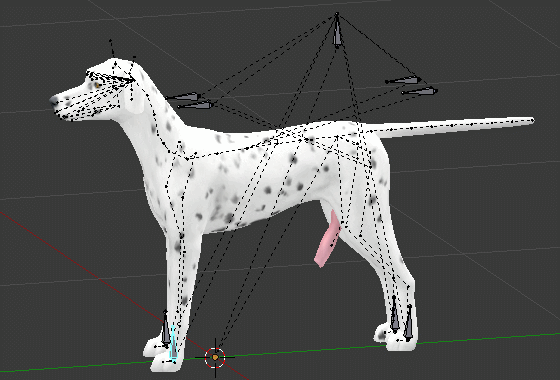
The pole targets are for adjusting the way the limbs bend.
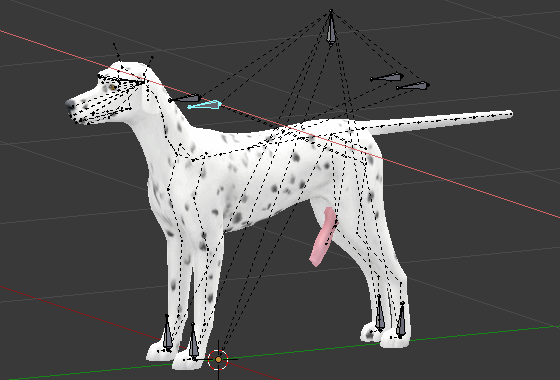
While the pole targets are useful, they're not the best choice for finetuning arm rotations. You can still use the original hand/paw bones for that.
To select the original bone you need to right click the base of the IK-Bone twice.
Leg rotation is a bit finicky you need to experiment with pole and original bone rotation to get the result you want.
I've found some problems with the translation of the move all bone to ingame, so I strongly recommend you bake the pet animation.
Baking means, removing all constraints that blender uses to track how the rig should be animated and setting these values directly for each keyframe of each bone.
To bake, go into pose mode, select your rig, A,A to select all bones, then pose -> animation -> bake action.
Remove the checkbox for "only seleceted" and check those for "Visual keying" and "clear constraints".
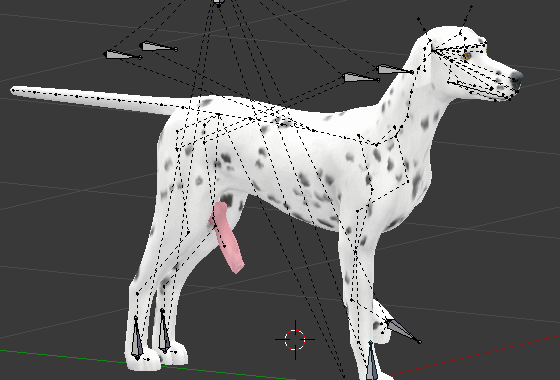
Sometimes the animation you created doesn't align in the sims, the way it does in blender. If that happens to you, here's a small tutorial how to fix it.
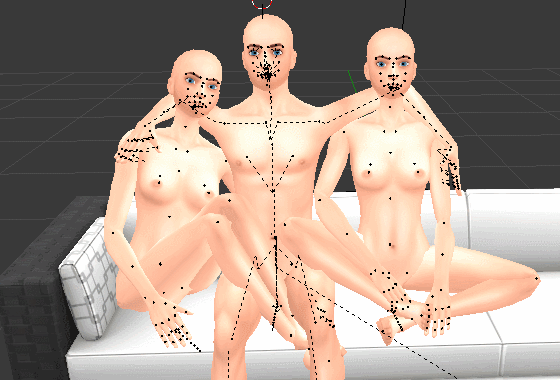
View from blender, looking fine and then in game...
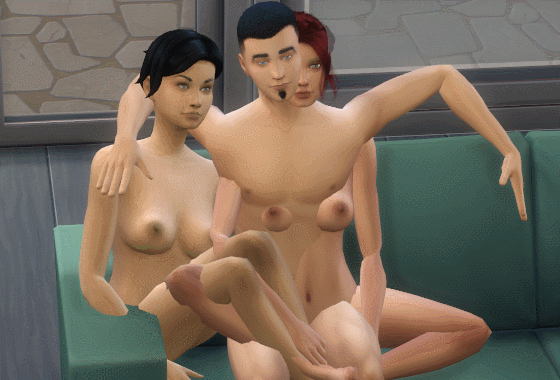
...oof.
But there's a way to fix it.
First append a new rig of the misaligned sim to your blend file or duplicate one that isn't broken.
Then, select all frames of the misaligned character in dopesheet and ctrl+c to copy them.
Select all bones of the target character in the 3D view, make sure the timeline in dopesheet is set to 0 frames and ctrl+v.
You'll see the character snapping to the misaligned position.
//TODO upload gif when it's possible. For now there's a link.
Now in order to fix the alignment we need to move the root_bind bone. In this example the solution is simple, move the bone to the desired location, overwrite all the keyframes and done. Animation fixed.
But in many cases your root_bind is in motion as your sims are bouncing around.
In this case we use the graph editor.
Open the graph editor, and select the root_bind in the 3D view or dopesheet. You should only have one entry in the graph editor now.
Unfold the values and click on the topmost lock to lock the values.
Unlock one of the axis, in this case we need the z-axis, select all the nodes in the graph with A, hit G to move them and Y to only move them vertically.
Move the graph until it aligns with the original character.
//TODO Graph editor gif when upload is possible, for now a link.
Hit enter and you're done. Character realigned and ready to use. Delete the old rig, it's not needed anymore and repeat the steps required to import the animation into your package.
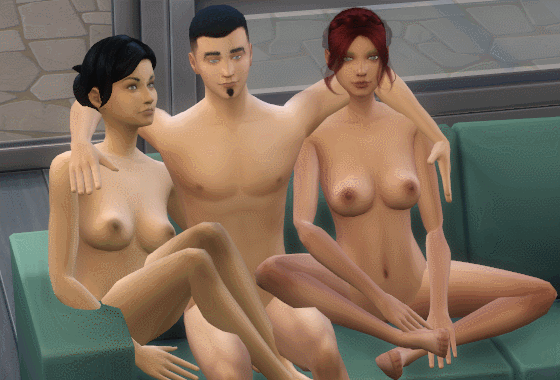
Much better.
Thanks to @josephwastaken for letting me use his animation for this tutorial.
With the dog rigs, there is a case where the animation/pose looks fine in blender but the arms of the dog are bent inwards ingame.
That is an old problem which I thought was fixed by attaching the S4 export pole bones to my pole targets, but I was mistaken.
@Akdmico Showed me a case where the problem still can occur.
Here's a small guide on how to work around that issue.
So you have your animation in blender and everything looks fine.
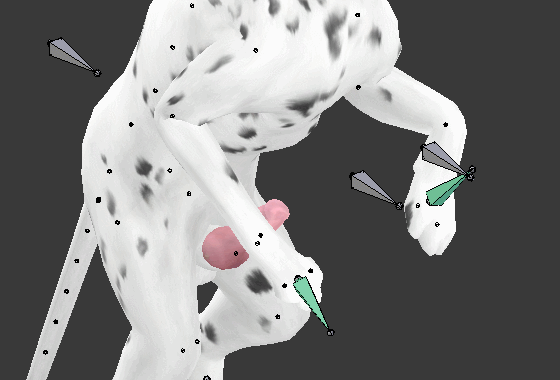
Then you import it into the Sims and...

...yikes.
Usually when that's the case I check what S4S did to the animation after it was imported, but in this case it was fine.
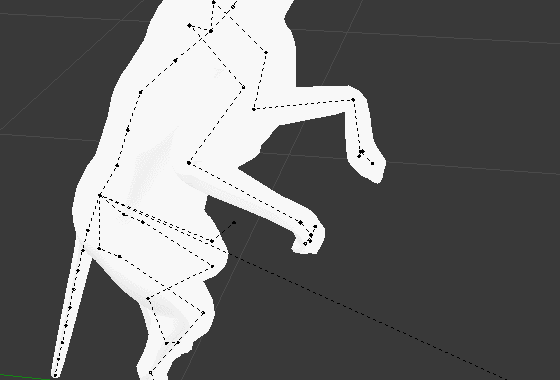
So after a bit searching I found that the pole targets that control the way the arms bend where on the opposite sides of the dog, left pole on the right and vice versa.
When I made the IK-Rigs I attached the S4 export poles (hidden bones within the rig) to my IK-Pole targets which fixed the issues with inward bent bones so far.
I thought that would be a fix for the issue, because I assumed all animation calculations where done during the S4S import.
But as the screenshot shows Sims 4 seems to do something with the export poles as well.
To fix this you need to move the pole targets back to the correct sides of the dog.
Which causes the arm to bend out of shape...
Hit ctr+z until the pole target is back where it was, because we need a reference point for the elbow position.
Select the elbow, hit shit+s a small menu will pop up. Select snap cursor to selected.
The 3D cursor should now be on the position of the elbow bone.
Move the pole target back to the correct side and select the starting bone of the IK-Chain of the arm you want to fix. You're likely to select the IK bone when trying to select the starting bone, select it again and you should select the correct bone.
With the bone selected, have a look at the outline and open the bone constraints tab(little bone+chain symbol).
There is value called pole angle, click and drag that value until the elbow bone we marked earlier is back inside the 3D cursor.
Repeat for the other arm and do the usual steps for importing the animation into the Sims.
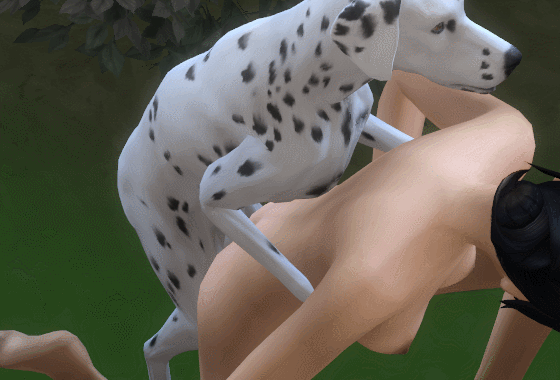
And it's fixed.
Thanks to @Akdmico for letting me use his animation for this tutorial.
If you experience any problems or have questions regarding animating please leave a comment.
Credits:
Heartsore_Brom for the penis meshes
Angeldelillith for the FK animation rigs.