I need help ! (Create gifs)
UP
Really nobody can help me?
Nobody knows how to create a gif?
Merci !!
Hello,
I am looking for a friendly person who could help me to create gif ! ![]()
Usually I use "Gfycat". But I would create real gif!
Exemple ! You must click on the image to make it lively. (It's okay ? You can understand me?)
I would like the animated gif always! (It remains frozen) (It's okay ? You can understand me?)
I found lots of tutorial with "google". But each time he asks Photoshop. I refuse to pay for GIF! ![]() (It's okay ? You can understand me?)
(It's okay ? You can understand me?)
I'm sure you understand nothing. You must certainly take me for a crazy? Right? ![]()
![]()
In short! I want to create gif! ![]()
Some pictures for fun. ? ![]()



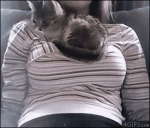


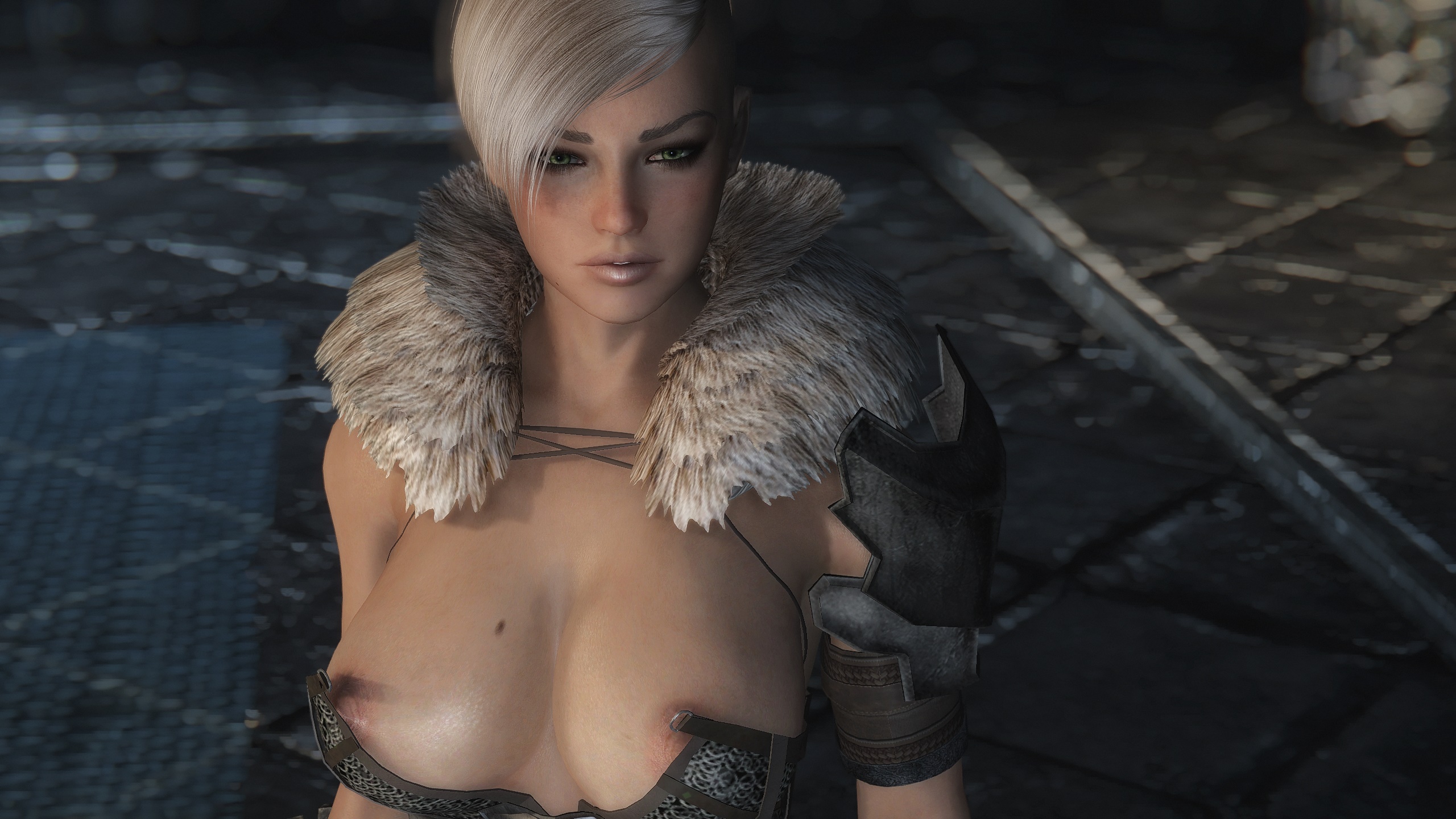

15 Comments
Recommended Comments