[TUTORIAL] How to change fonts in Skyrim
It's been a while since I posted here, so today, I show you how to customise the font in Skyrim.
In the video, I show the results
But.... how do you do it?
What we need are only 3 things
FFDEC
a SWF file
a font with the extension .ttf
https://github.com/jindrapetrik/jpexs-decompiler/releases
As for the fonts, you can choose the one you like best on Dafont
https://www.dafont.com/it/theme.php?cat=601
We open the FFDEC programme and import our SWF
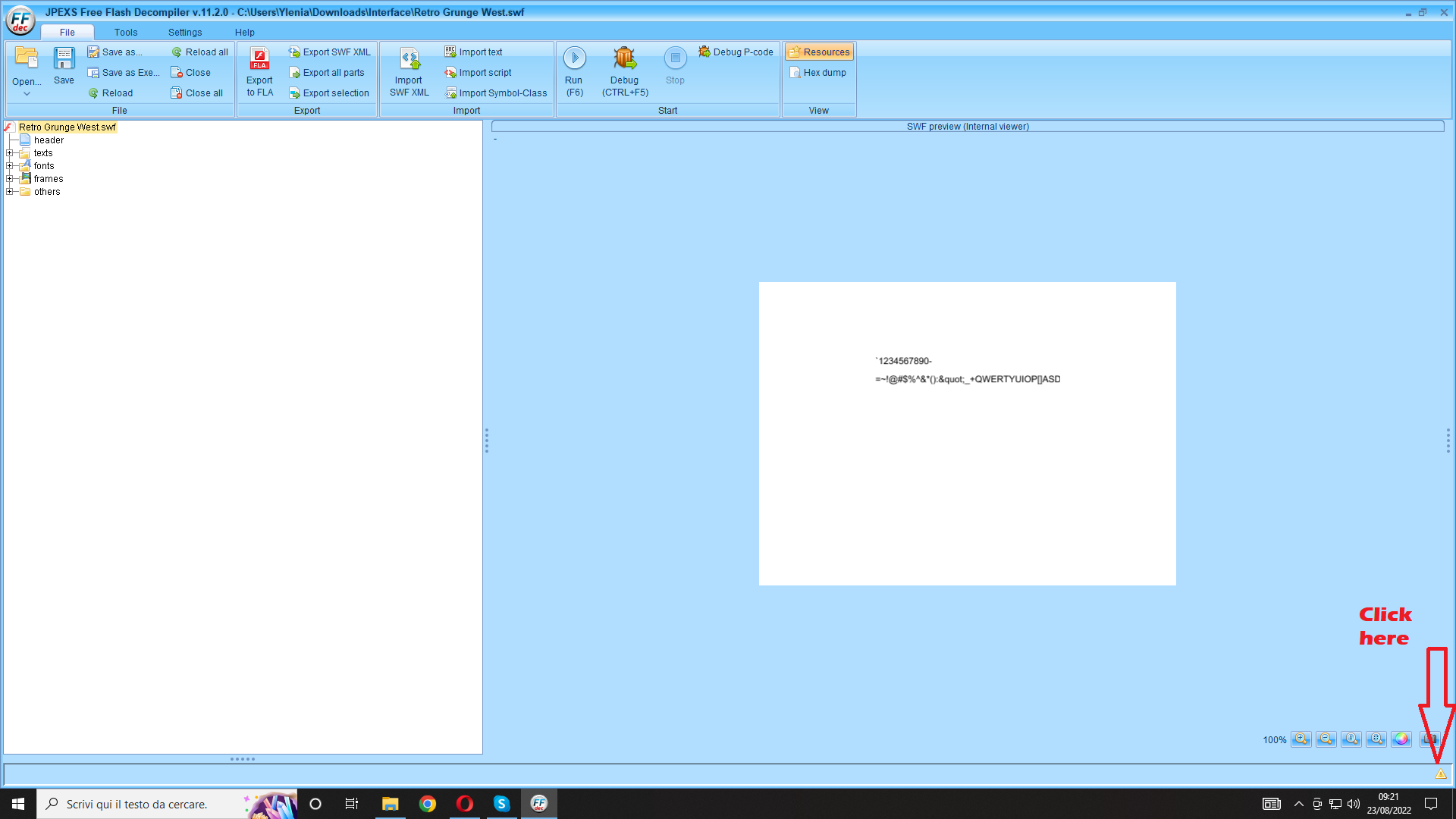
In the image shown, we find a small error, that MUST NEVER be present, otherwise processing will fail
We follow the correct steps as shown in the following images.
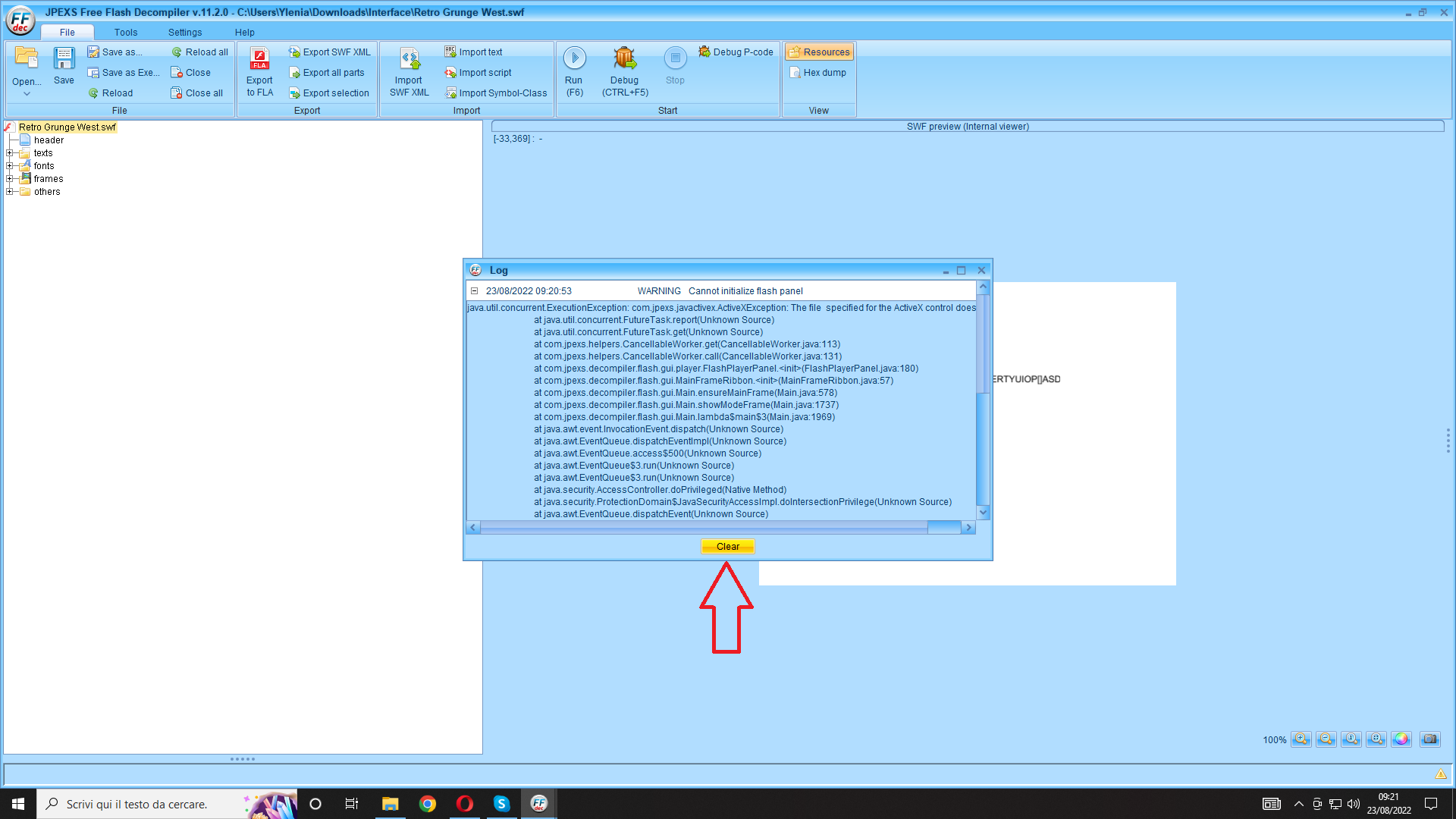
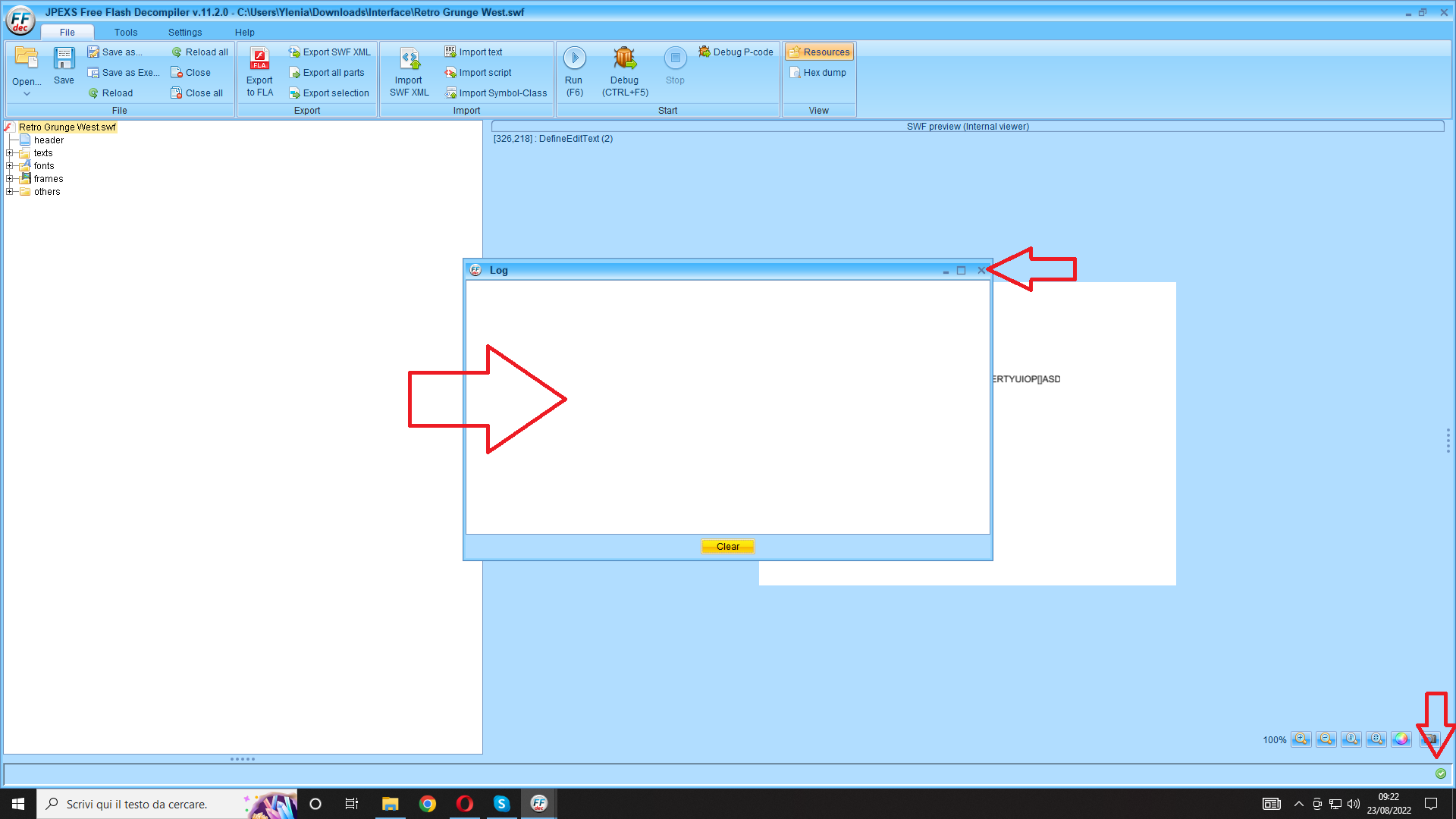
After this step, we can start extending all menus in the file
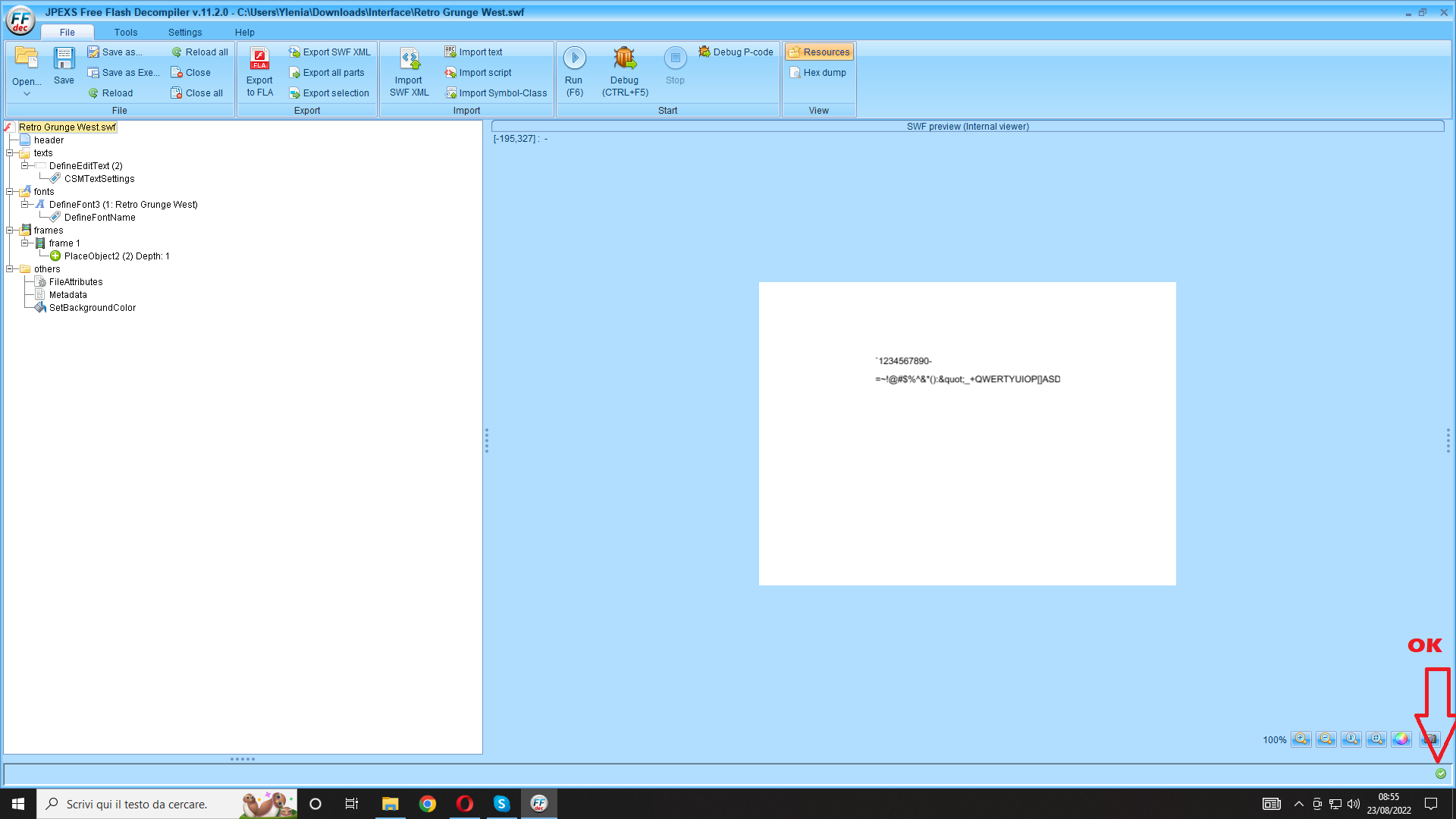
Edit the first string
WARNING: The name to be entered in the changes must be the actual name of the font and not that of the file
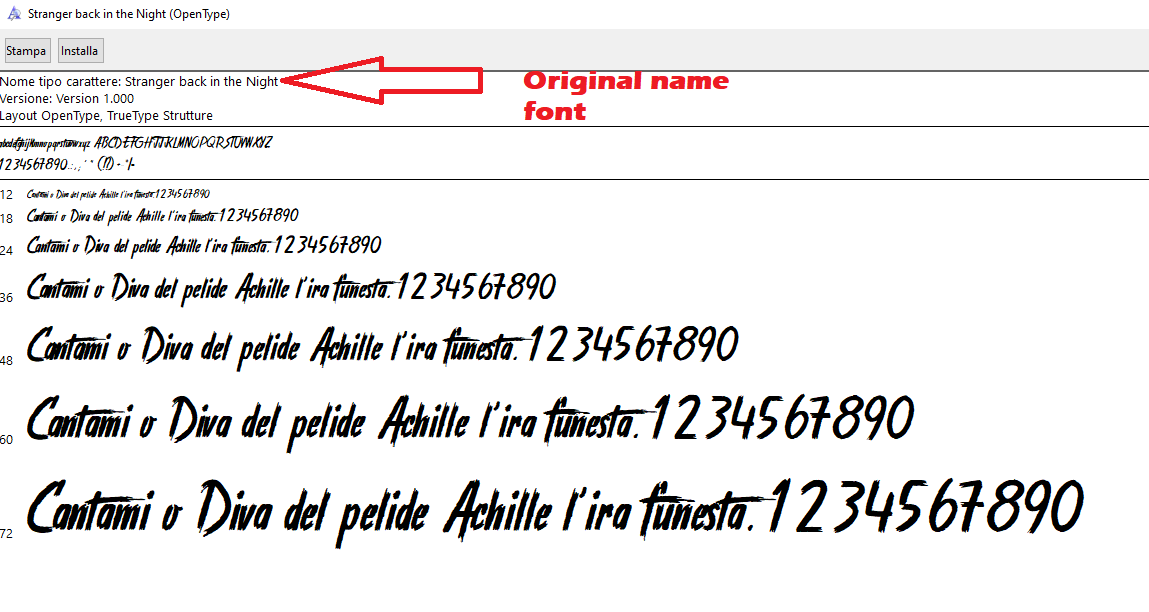
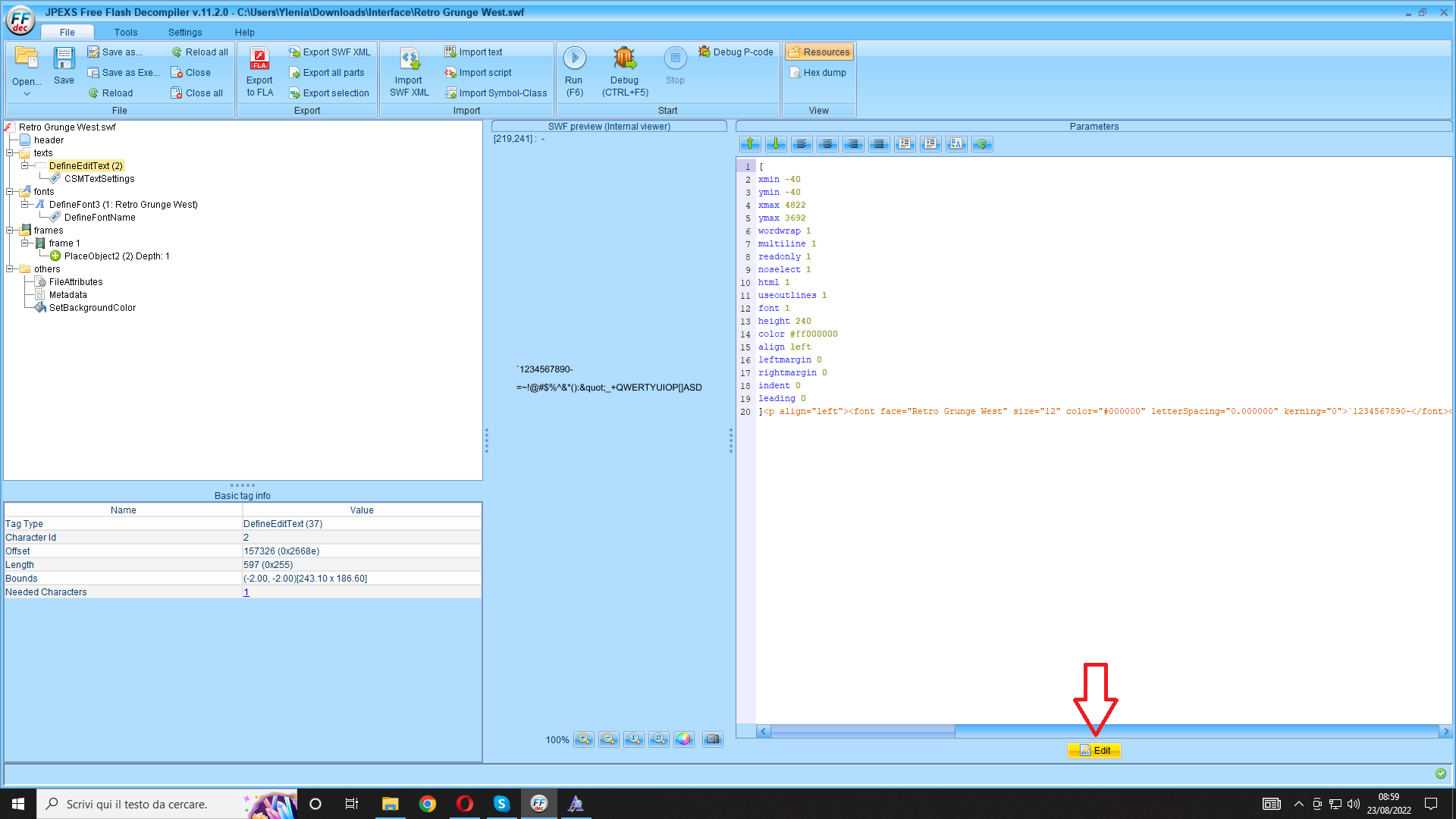
We overwrite the previous font name with the one we have chosen as shown in the image below, then click on Save
Please note that the string to be edited may be longer than expected, depending on its extension. Check it in its entirety to ensure that there are no other entries to modify
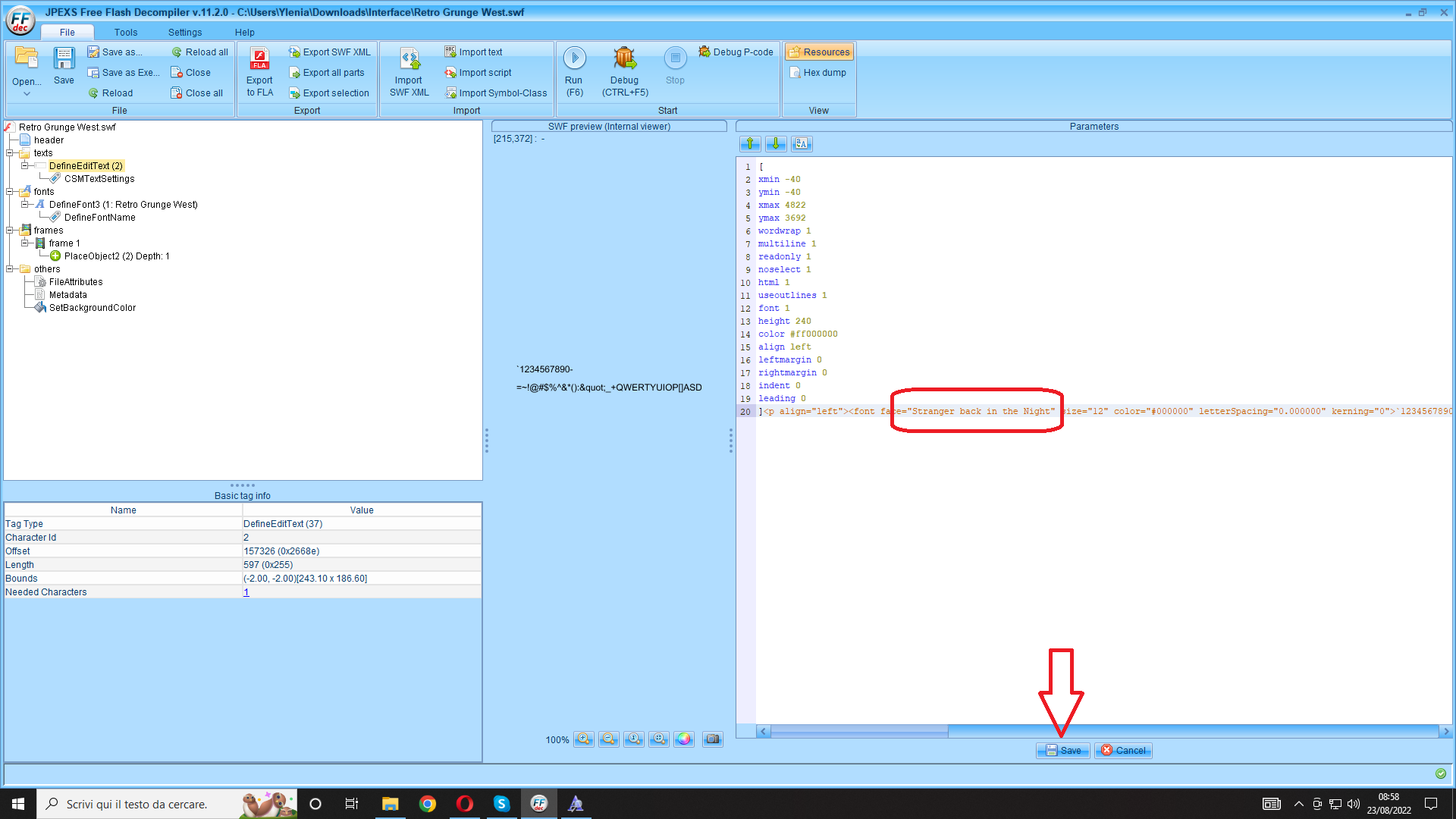
This is the result we must achieve. In the image below, the success of the change is also shown, note the red arrow at the bottom right
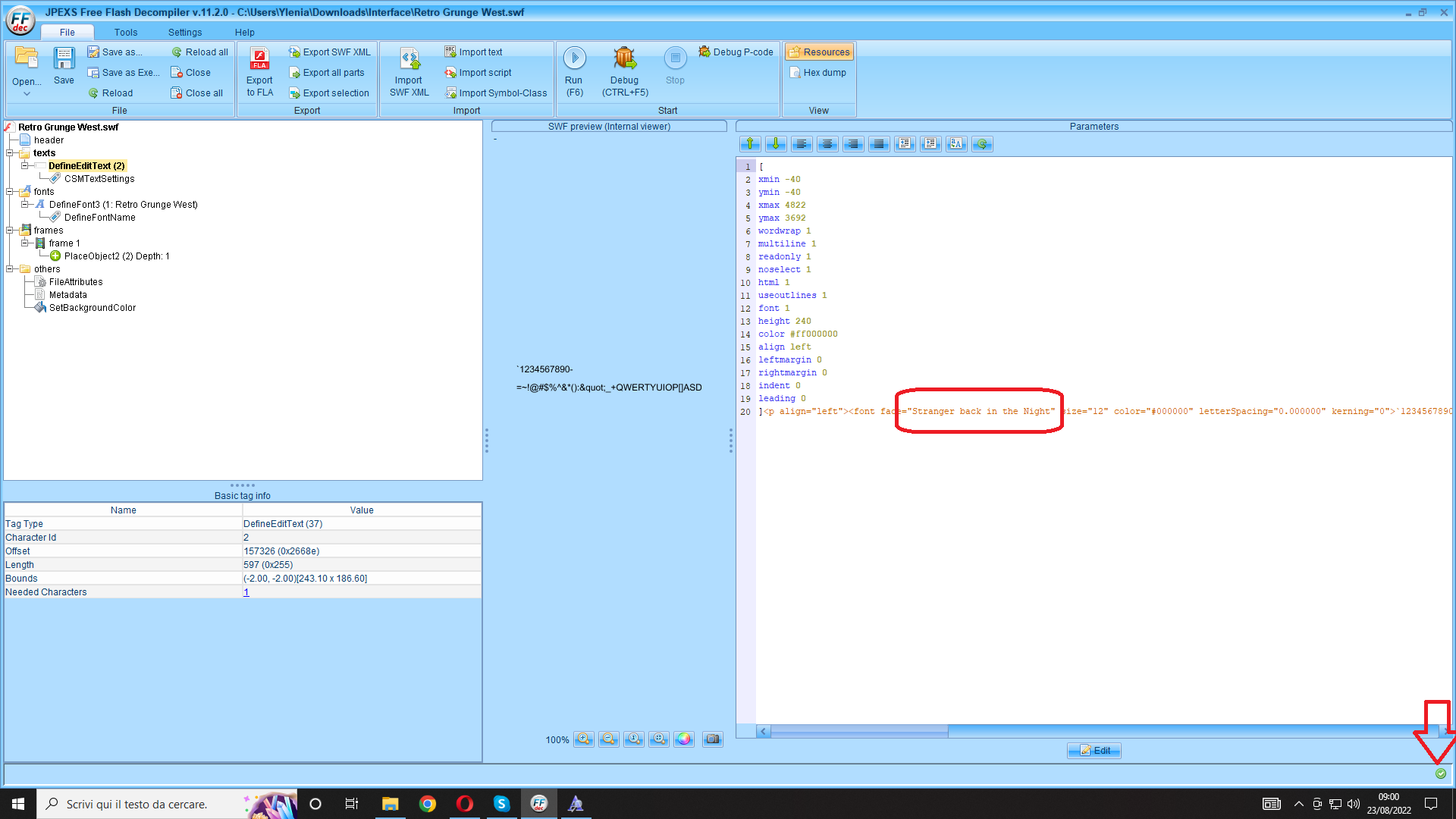
Now, let's edit the next string, move to Define Font3 and right-click. From the menu, select Raw Edit as shown on the screen
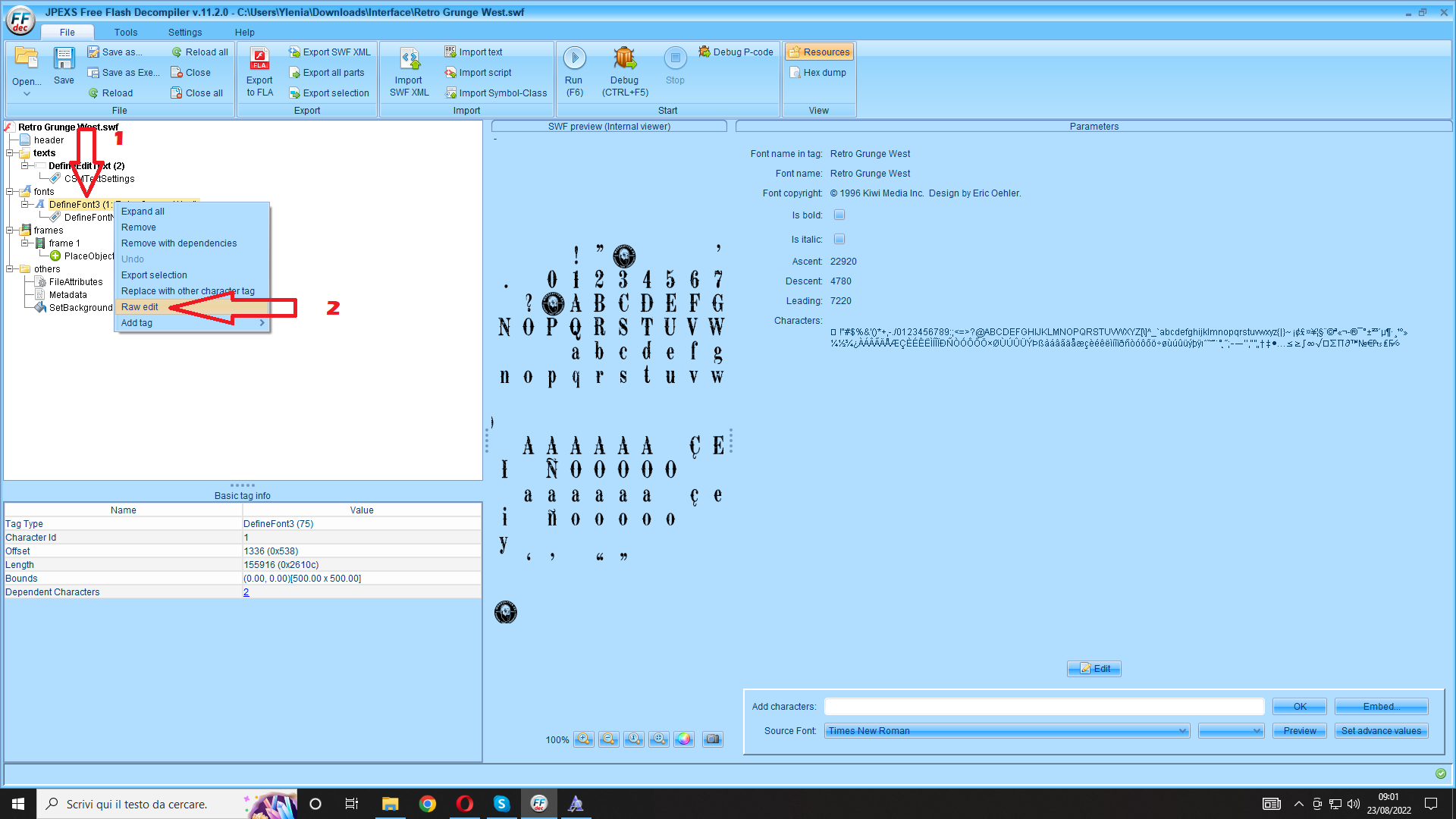
This will open a new window that we should edit
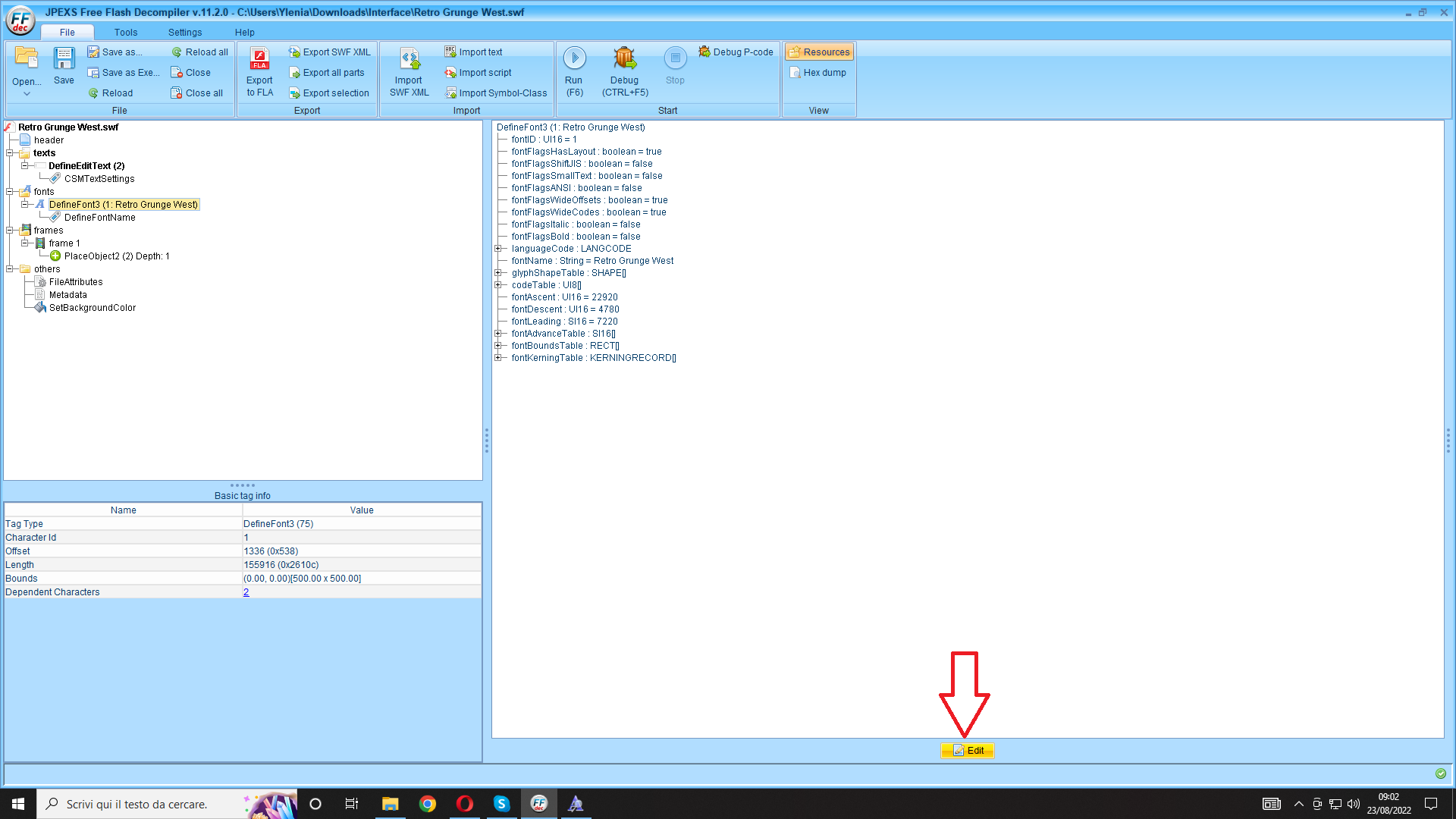
We change the font name to the one we choose, Finally, click on Save. The window will now close
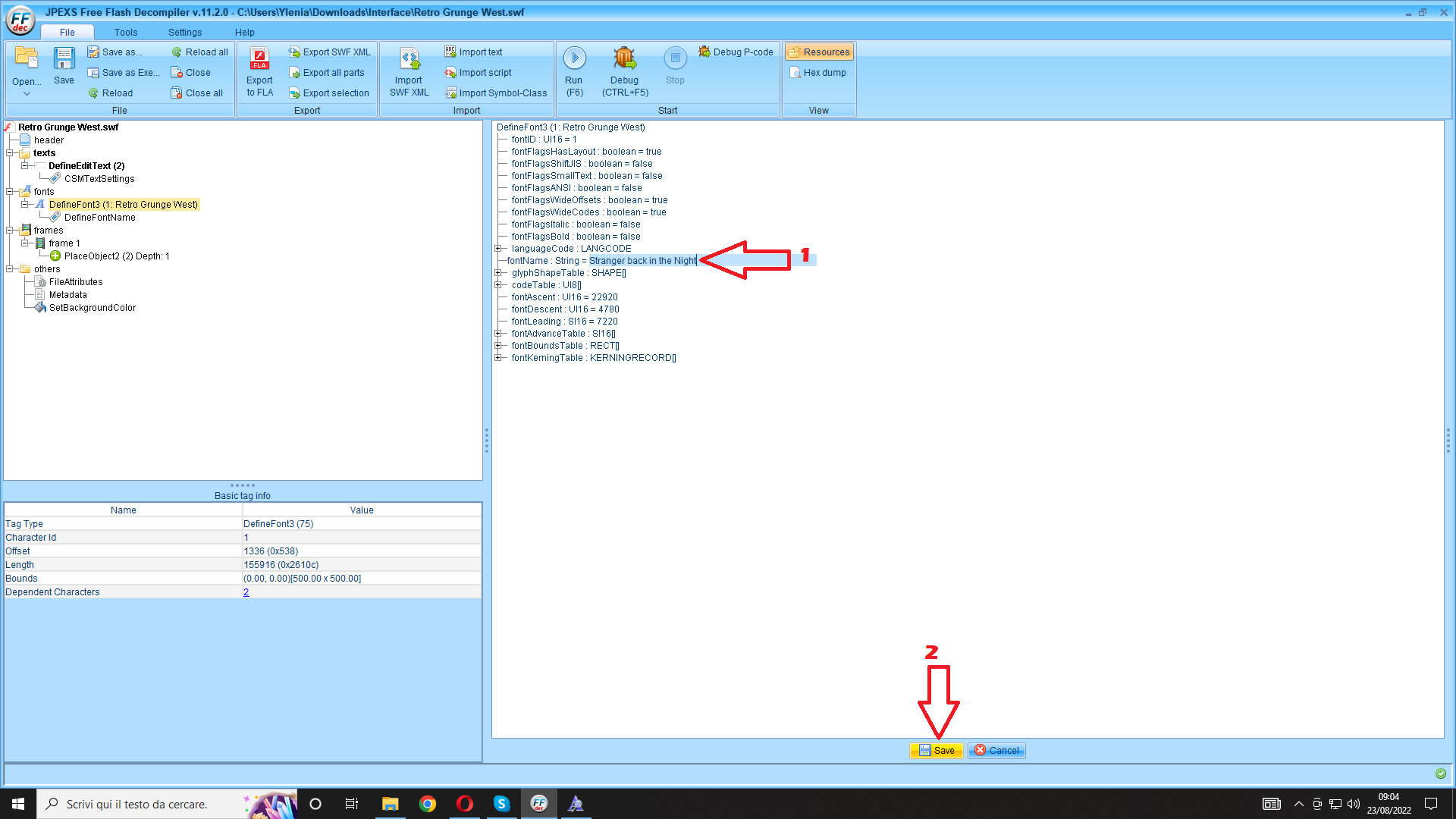
Select the string Define Font3 again
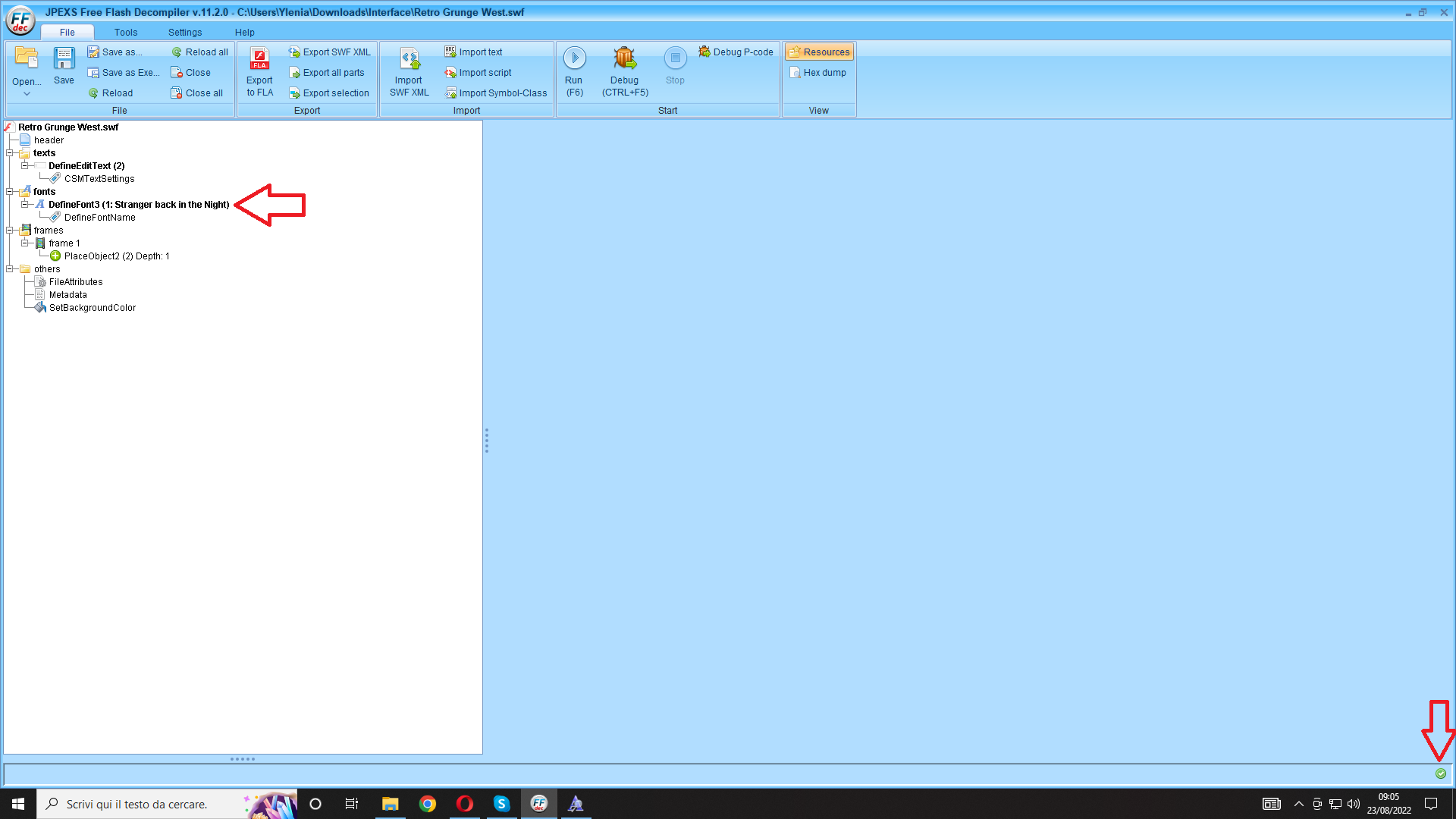
and we will get this window
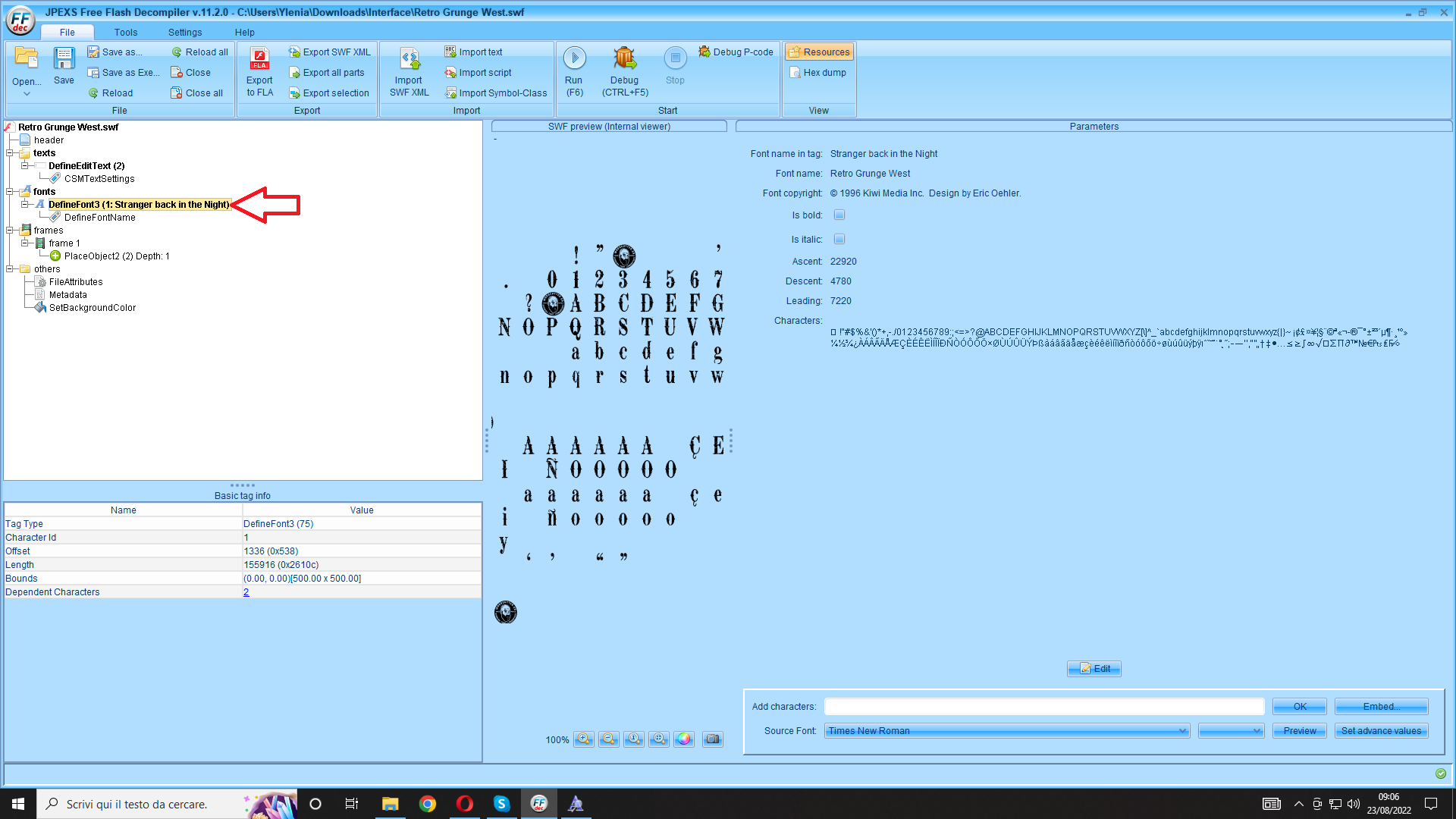
Let's move on to the string editor clicking on Edit and then on Embed
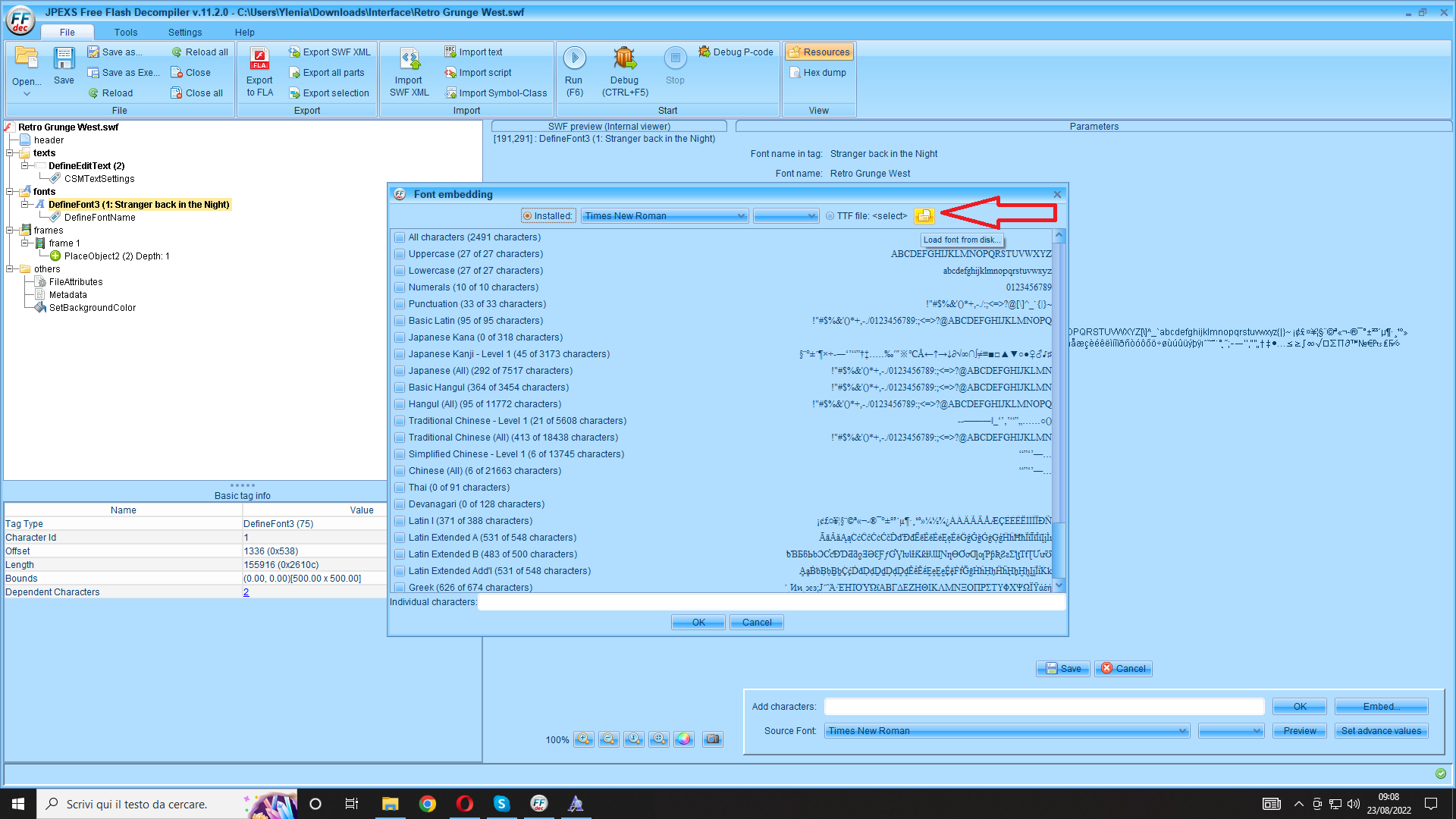
We select the indicated folder and look for our font. Attention, remember that the font must have the extension .ttf
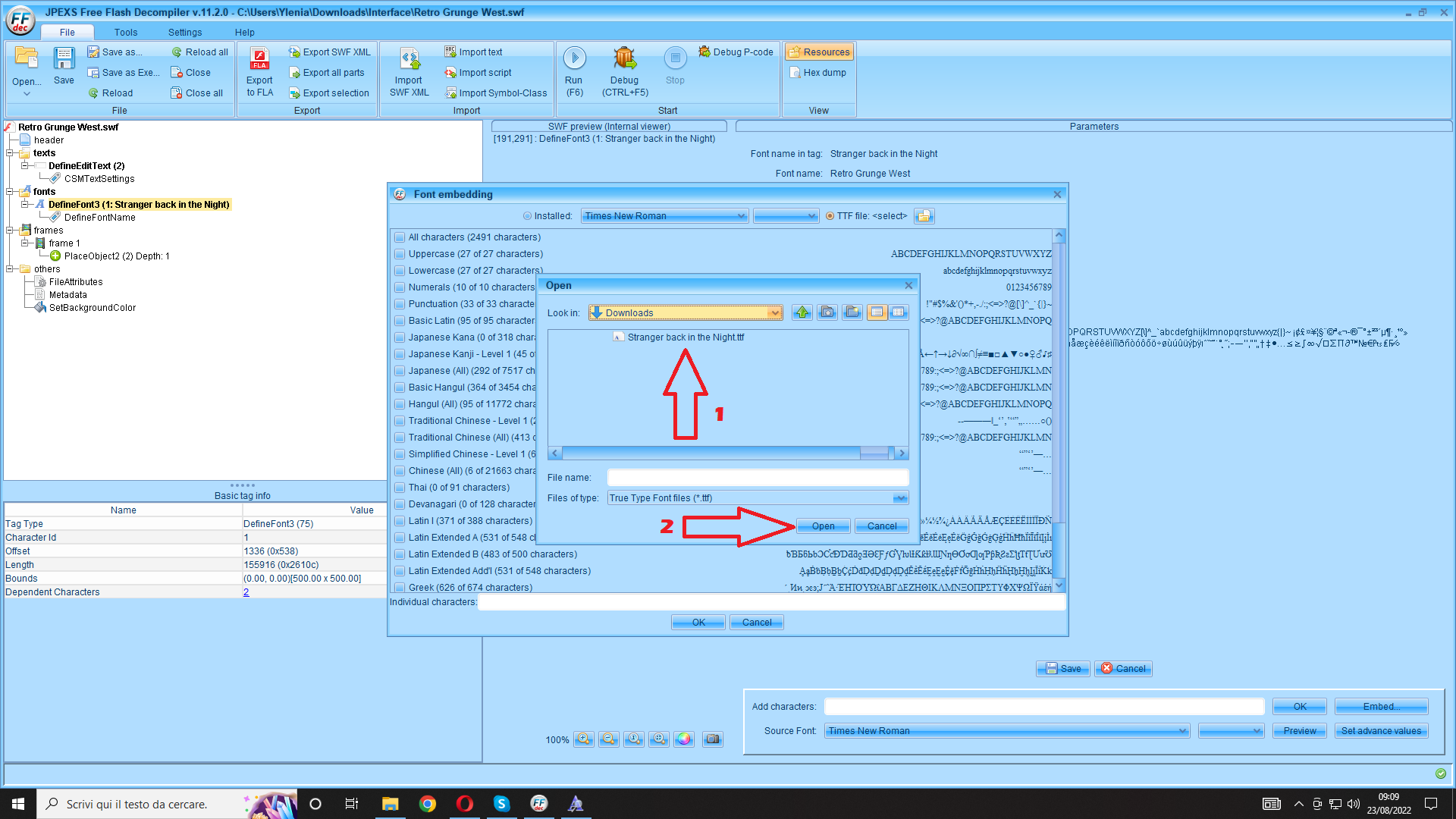
Once the font has been imported, we follow the instructions shown in the images below
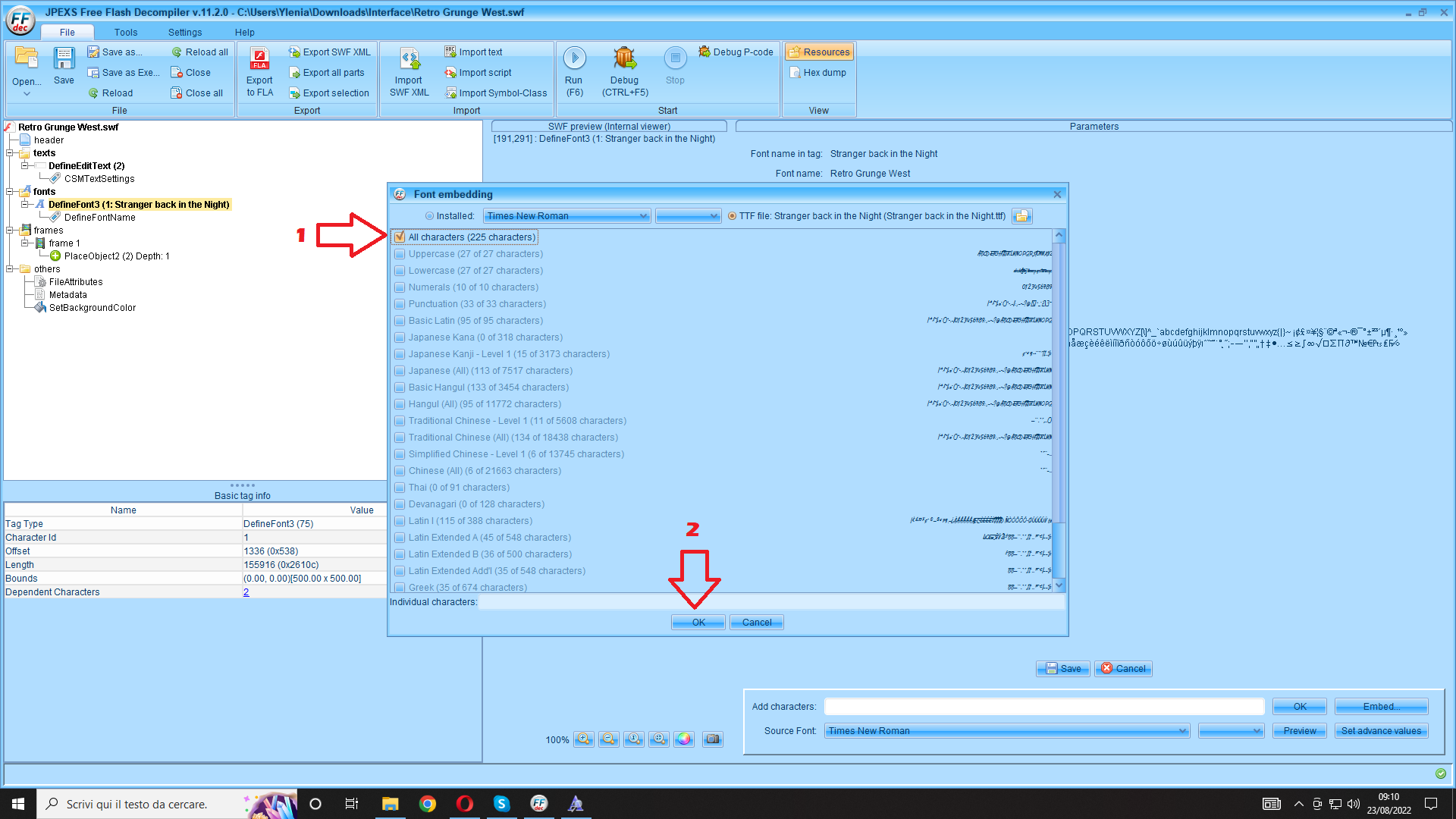
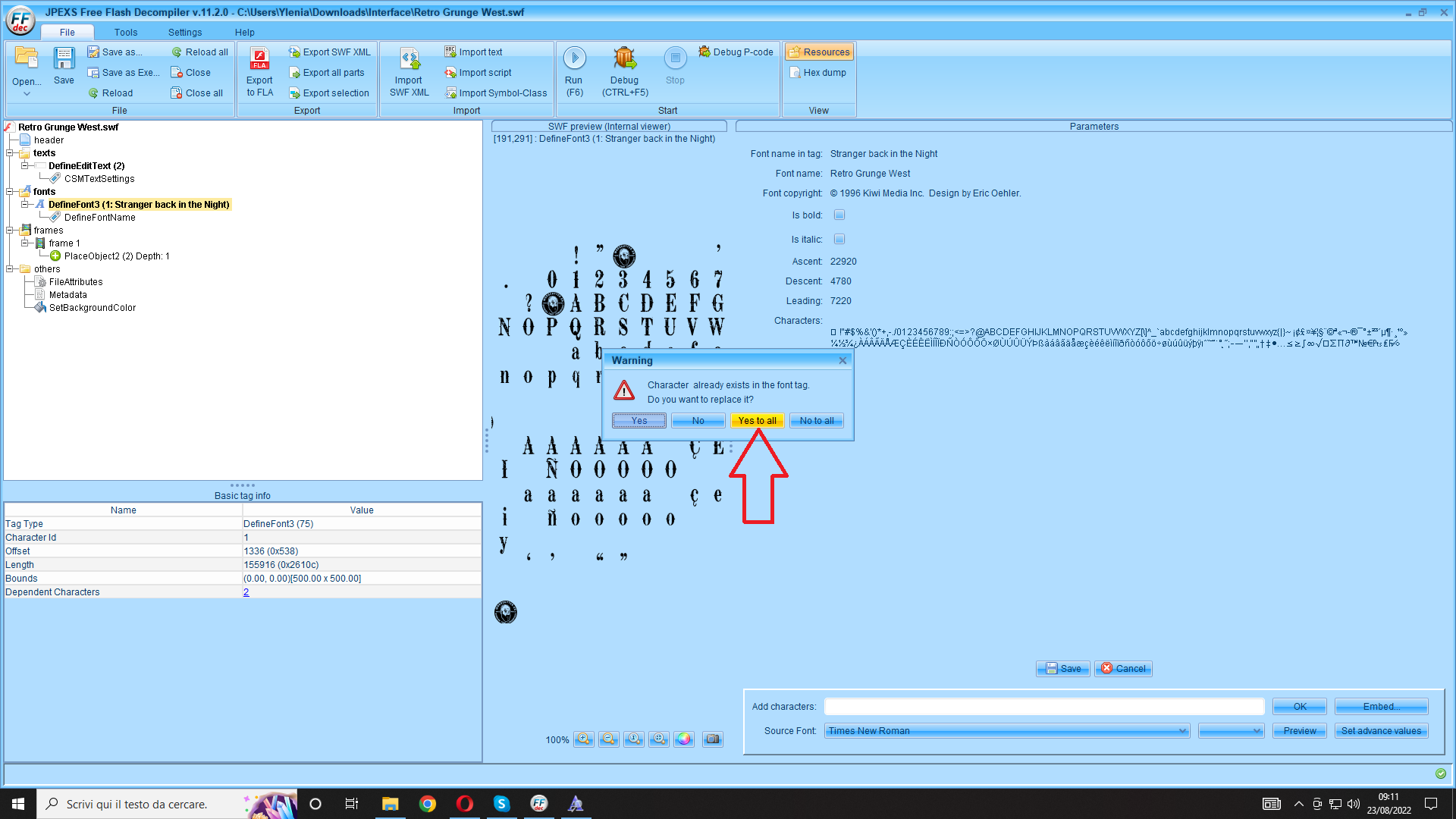
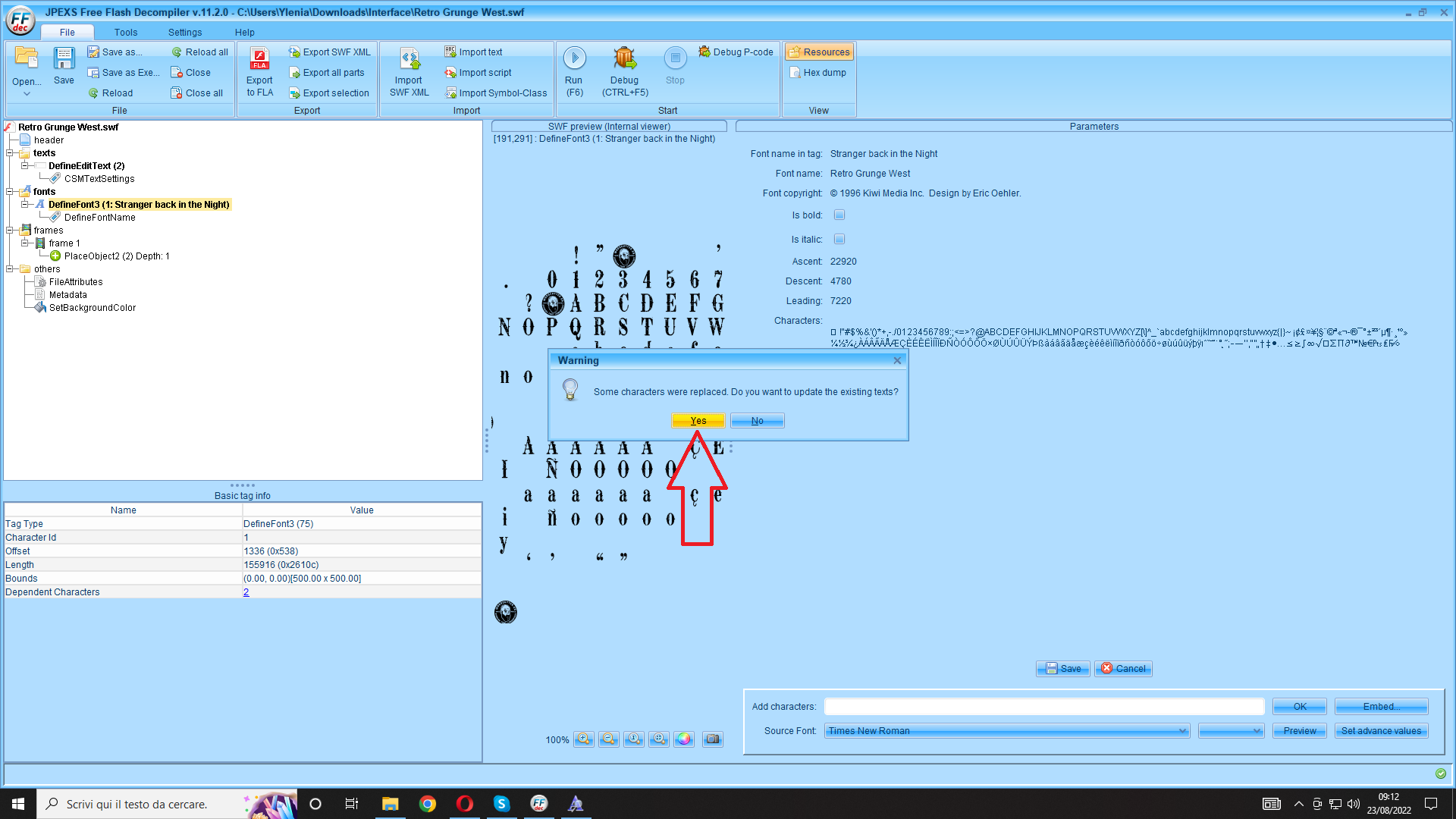
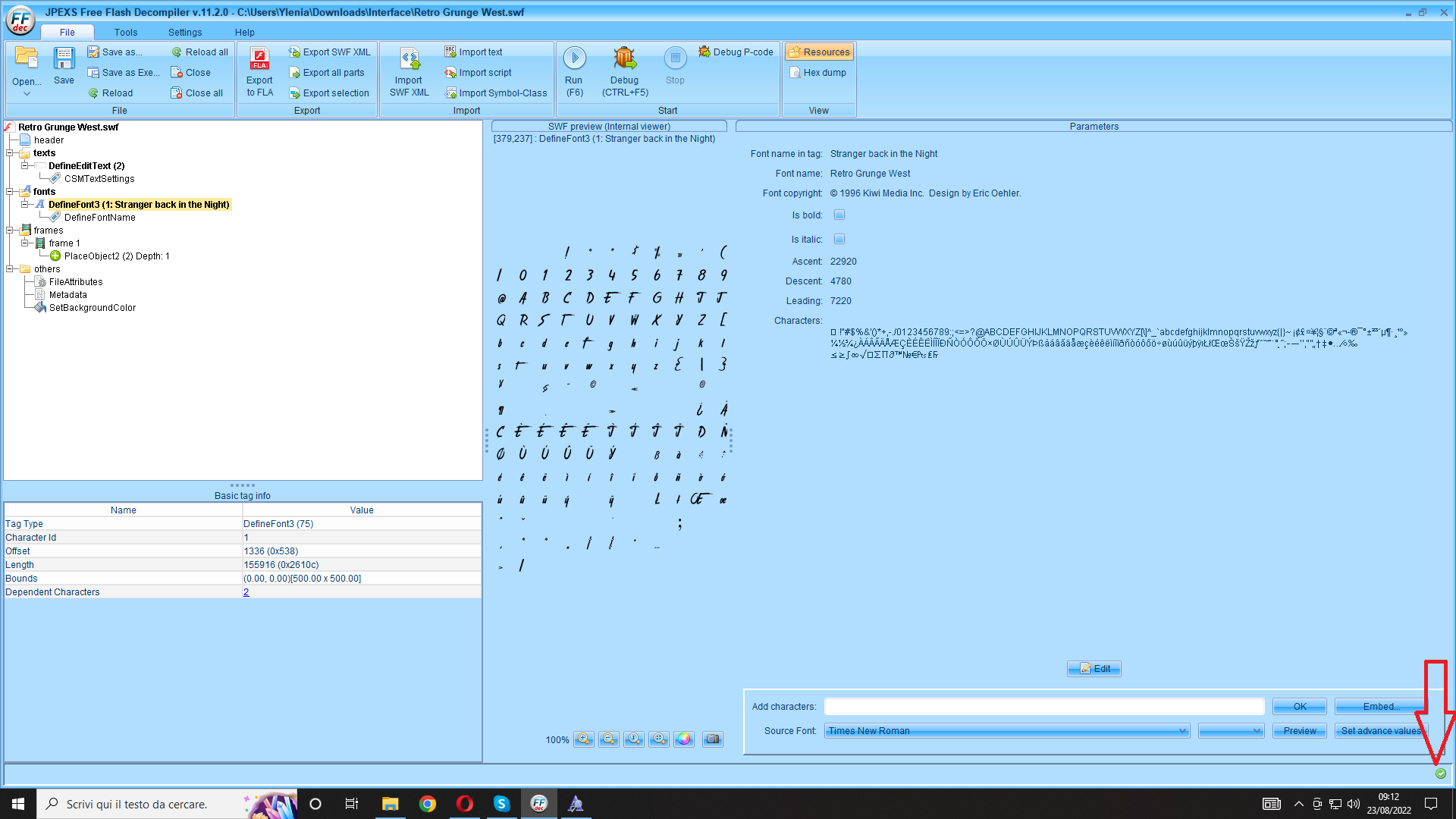
Finally, click on Save
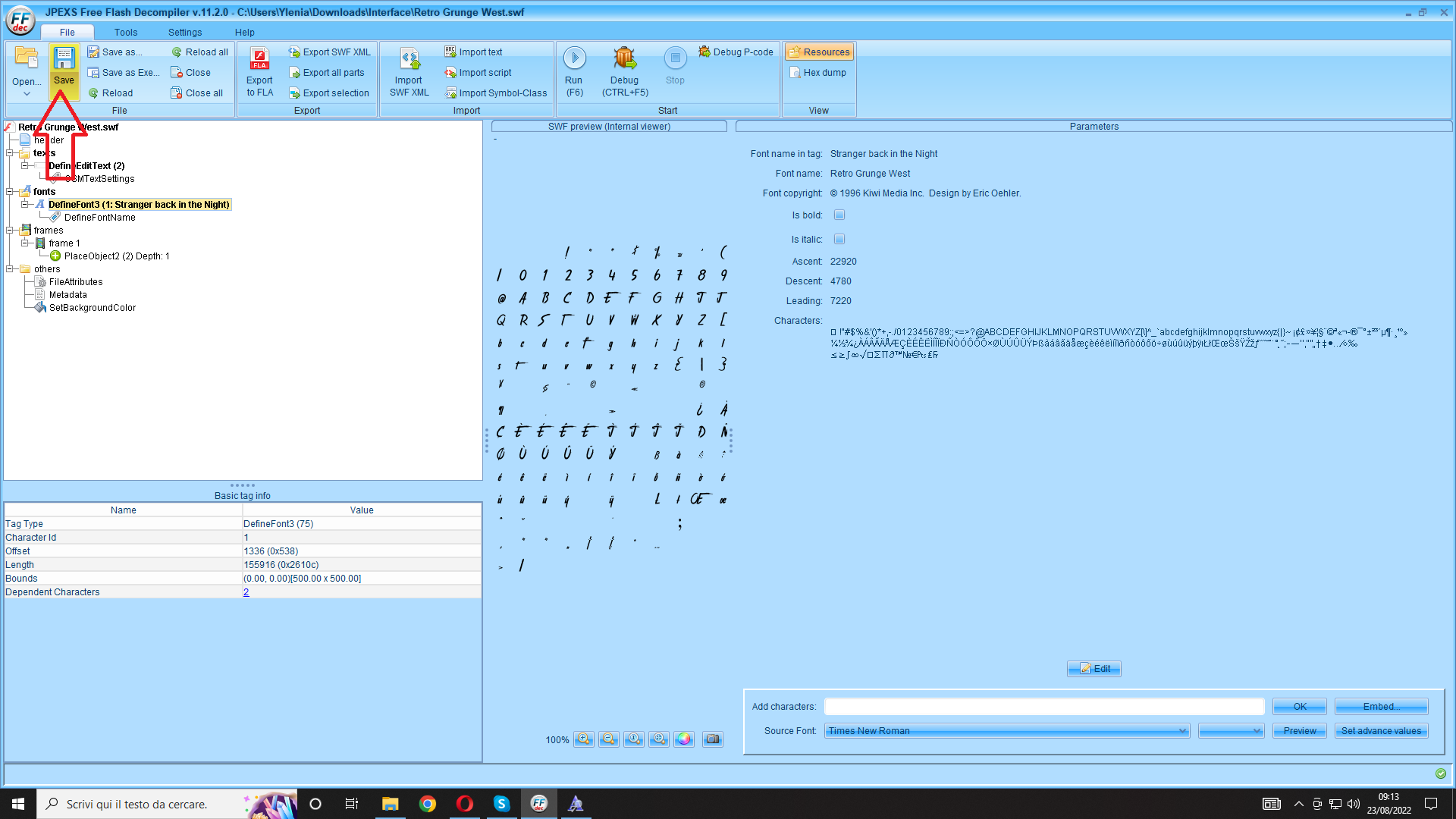
At this point, we close the program and open the TXT of the SWF file. What we need to do is modify the strings that interest us, as shown in the screen
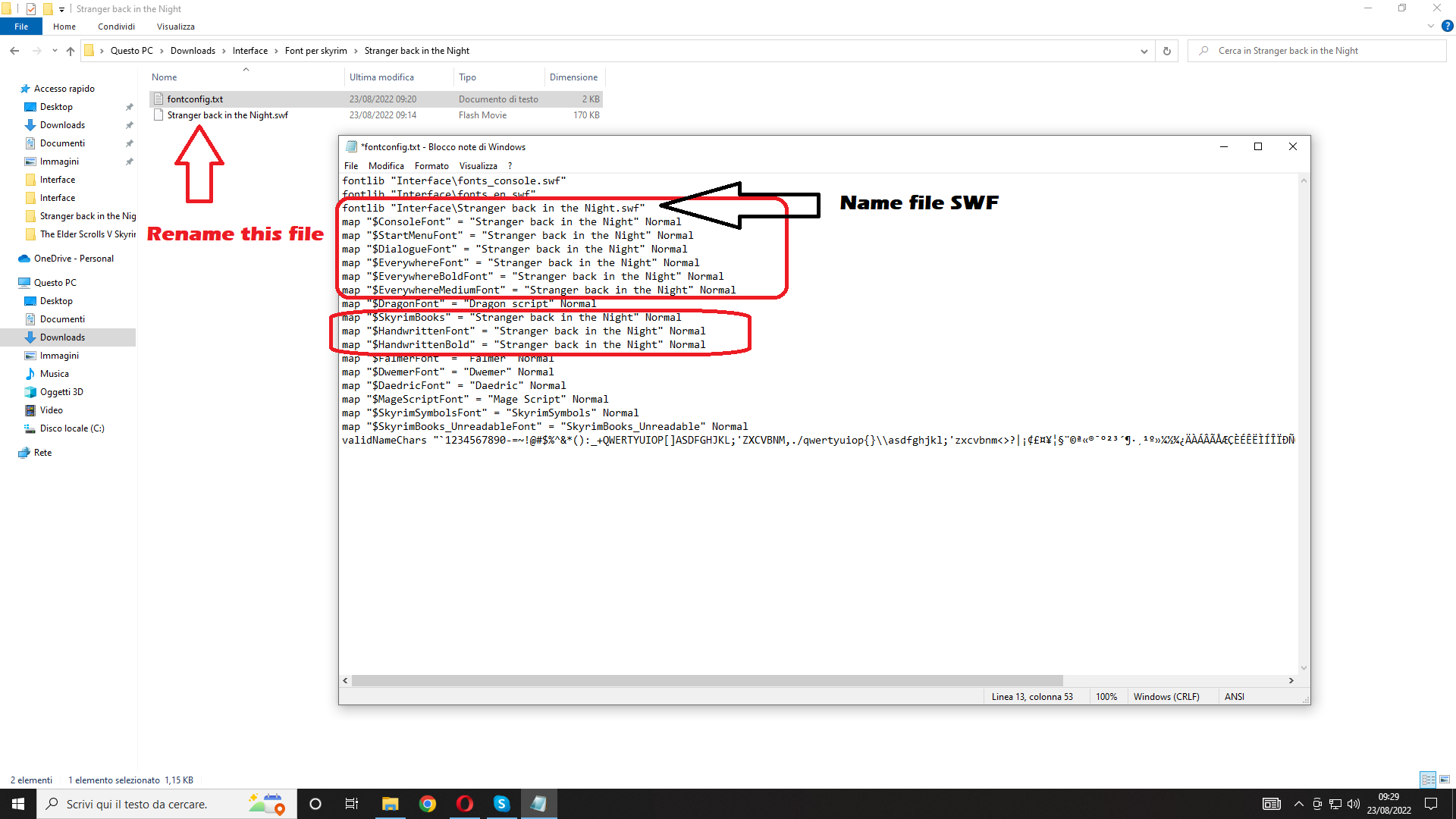
We save the changes and then we take the two files (SWF and TXT) and paste them in the path skyrim \ data \ interface. If everything has been done correctly, we will get this result
That's all, to the next Tutorial
Edited by lisander68


1 Comment
Recommended Comments