Zap Slider Tutorial
I use Outfit Studio a lot when creating armor mash-ups for my characters, especially to zap off different armor parts. After seeing a question today in Skyrim General Discussion on how to remove part of a mesh that's all one NiTriShape I put together a real simple tutorial on the subject for that thread and decided to post it here for easier sharing.
Disclaimer: There are much more competent tutorials than this for BodySlide and Outfit Studio that cover zap sliders but I know how people just love to search for things for themselves so here's my shitty version.
Half-Assed Zap Slider Tutorial:
First, you'll want to go to File>"Load outfit" and select the nif you want to edit. I'm using a nif uploaded by the topic creator in the thread I mentioned earlier which consists of some armored sleeves and some pauldrons they wanted to get rid of:

As you can see, it's all part of the same NiTriShape so can't be removed in NifSkope. What you want to do is go to Edit>"Edit connected only". What this does is make it so only parts of the mesh actually 'physically' connected to the part you're editing are modified. Since the pauldron is not directly connected to the rest of the armor this allows us to mask it very easily. (Note, if you only want to zap one pauldron you can uncheck "X mirror" to modify both sides of the mesh independently.)
Next what you want to do is select the Mask Vertices brush and turn the size up to max, which will make it easy to mask the whole part without missing any vertices. This is very important since if you're editing an armour with different weights (_0 and _1 meshes) you need to make sure you have the same amount of vertices in both versions or it will break.
Now you want to place your brush over part of the mesh where you won't accidentally paint another part of the mesh, I usually use edges, and just move it a little bit while painting, which with the maxed out brush size should usually cover just about everything. You can inspect it more closely afterward with a smaller brush size to make sure you get everything.

Once you've got the entire part you want zapped masked you can go to Brush>"Invert mask". What Mask actually does is prevent anything masked from being modified. Sometimes, like here, it might be just as easy to mask everything you don't want zapped. But if you're editing an armor that has a dozen different pieces on one NiTriShape I've always found it easier to just mask the part you want to get rid of and then invert the mask so you only ever need to paint one thing.
Once you've inverted the mask you can go to Sliders>"New zap slider" and give it a name. I usually name it the part I'm getting rid of.

Once you've got your zap slider made you can save your project and give it some bullshit, easy-to-identify, name since it's only there to zap a piece off the armor.

Now you just have to load your project up in BodySlide and click the zap checkbox and the mesh you wanted rid of is kaput! Hold the "CTRL" key and click build and you can now retrieve your modified mesh from the BodySlide folder.


Note that even though it outputs _0 and _1 nifs unless you know how to set up weights in Outfit Studio before hand (not shown here) these will be the exact same mesh so delete one and take the other. You'll need to go through this process separately for both high and low weights. I just leave the high and low weight option checked when saving the project because I've had mixed results otherwise with the build failing for reasons unknown to me.


1 Comment
Recommended Comments