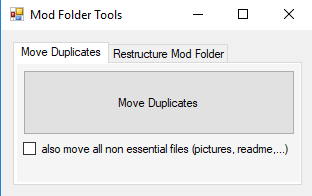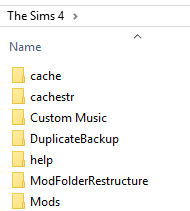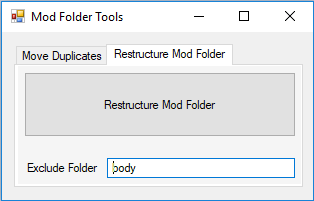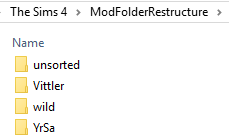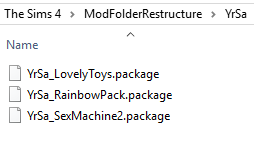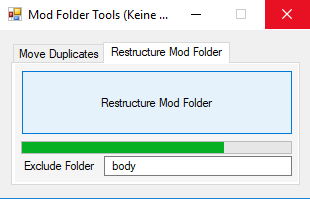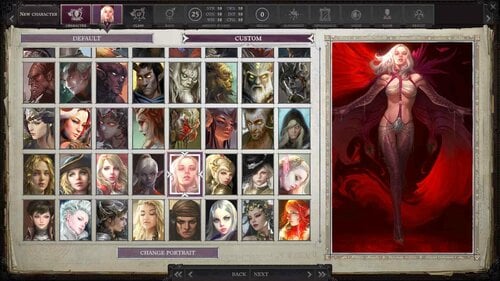About This File
ModFolderTools 1.0.3
What's this?
After downloading stuff and a lot of more stuff, i didn't like the way my sims 4 mods folder looked like.
I should mention, i didn't think at all when moving stuff to the mods folder. Unzip a dozen mods in one step, each to a indiviual folder, copy all to the mods folder and done.
Sometime i felt the need for a little bit order and created some folders to move the new stuff, but overall keeping any order failed quite spectacularly .
When i noticed a lot of duplicates especially due to downloading sims with cc, i started looking for a suitable tool to sort this out and was not happy with the result of my search. I found some tools which would help sorting out the mods, but nothing simple enough for my taste. Conflict Detector is quite good i think, but checking every single file would require me to be much less lazy. I decided to implement a tool of my own and you might have seen the thread about it in the general sims section. Getting rid of duplicate files in the mod folder worked quite well but i was still not happy. The mods were split over hundreds of folders and i thought of a way to sort this out. Checking the package content for categories would probably the best way to sort the mods, but reading a little bit about the package structure i decided to try an easier way using only the file names and checking for patterns. For Sims 4 many mod authors use meaningful naming conventions and i think it's working quite well this way.
The tool has two features
- removing duplicates
- try to auto sort the files by author
You might like the tool if your mod folds lacks any meaningful structure.
You won't need it, if you think about it before you add new mods.
How to get started
Copy the Sims4ModTools.exe to your sims 4 mods folder and read the description below before you start it and click anything ⛔.
Make a backup copy of you mod folder at least before you use it the first time and store the backup somewhere outside the mods folder.
Don't run it while Sims 4 is running.
Removing duplicate mods
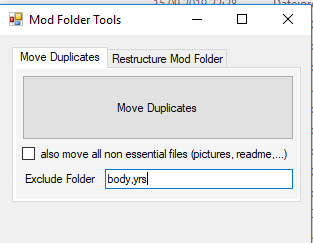
If you choose the first option, to move duplicates, a new folder DuplicateBackup will be created in your Sims 4 main folder.
Duplicates will be moved to the DuplicateBackup folder with their complete sub folder structure, meaning if you don't like the result you can copy the files back to their original location. The tool is only checking for filenames, thus if you have two files with the same name dress.package with different content in different folder one of them will be moved out and you will have to copy it back manually. I didn't notice any such files in my collection, but it might happen for you.
When finding duplicates, the tool will keep the file with the shorter file name (a length check on the complete path, rather than counting subfolders)
And what about the checkbox?
I added the checkbox when i noticed all the readme's, pictures and whatever other non sims stuff i managed to copy to my mods folder.
Activate it to keep only the files required to run the mods, scripts, package and the cfg file. Any other stuff will be moved to the backup folder.
Had to make an exception for exe too, otherwise the tool would try to move itself, which probably wouldn't work very well ?.
It will also move log files created by some mods, but since those will be recreated i never had any problem up to now with those files getting moved.
If you have special folders for example for body mods which you don't want to get changed by the tool, add those folders comma seperated to the 'Exclude Folders' text box.
Files in those folders will be used to check for duplicates but they will get priorty ignoring other sorting rules if there are duplicates in other folders.
Click on the button and since the tool is only moving files it should be done quite quickly.
Restructure the mod folder
A warning before you use it. If you have a lot of files with the same name 1.package, feet.package in different folders don't use this feature since it will
keep only one file with the same name.
Be sure you have a backup. I tested quite a lot but i also found a lot of problems which i solved, but i guess didn't find any possible problem.
Also before you run it the first time, check that there is no folder named "unsorted" in you mods folder.
No "The Sims 4\Mods\unsorted", no "The Sims 4\Mods\Unsorted", no "The Sims 4\Mods\UnSoRtEd", you get the idea?
If you have a folder with this name rename it to something different.
The reason to avoid a folder with this name is the tool checking for it and switching to a different working mode, you won't want for the first run.
You may also have noticed the textbox 'Exclude Folder'. There might be some folders were you don't want any changes. It took me some time to get body meshes and skins i like and i want those together in a place where i can find them again easily. You can exclude several folders using comma like 'body,skins'. This folders will be only copied completely whitout trying to sort the files.
If the tool doesn't find a folder named unsorted, it will create a proposal for a new folder structure but it won't change anything in the mods folder.
It will instead create a new folder ModFolderRestructure in your Sims 4 main folder and copy the content of your mods folder to this new folder.
It will only sort files from subfolders and copy the files placed directly in the mods folder to the new main folder, since i have the feeling animation packs and script don't work in subfolders all the time.
To create a new sub folder and place matching files it has to find at least 3 files matching a pattern. Anything else is placed to a folder named unsorted (yeah the one mentioned above).
In my case with about 2600 files in about 800 folders, i get about 70 folders with files mostly matching the author's name with 200 files left in the unsorted folder.
Once you start the process it will take some time depending on the folder size. For my 10GB folder it takes about 5 minutes.
Once it's finished, check the new folder structure in Sims 4\ModFolderRestructure and if you like the result you can replace the content of your mod folder with this new structure.
You might also want to check number of files in the old and new folder. If you used the remove duplicate feature before it should be the same. Otherwise, let's assume you have wild guy's stuff in 10 differrent folders from different downloads. It will move all those files to a single folder and there can only be one file with the same name in one folder.
All done? no, while i would love to stop writing now, there is still the mistery 'folder' unsorted to deal with.
The tool will have probably created this folder when running for the first time, unless your mods all fit some pattern to sort them away in sub folders.
Let's assume you decide to use the new structure, what to do, when you add new mods?
Everything is sorted quite nicely now, and sure you could take more care when adding new mods, but do you really want to?
Thinking about this problem i was quite sure, no i don't plan to change my ways.
One more warning before you continue, if you use this mode, be aware files will be moved not copied. If a file with the same name exits in a target folder, it will get replaced. This is probably fine since you have rather a newer than a older version, but nevertheless, think about it, before you use this feature.
Adding new mods and using the new folder structure - or the update mode
Let's assume you decided to use the new folder structure. It seems overkill to process all the files again, if you add new cc.
The idea is to only check files which were not moved to a suitable folder yet and that's the use of the folder named 'unsorted'.
If you don't have the unsorted folder in your mods directory, create a folder with this name.
Copy any new stuff you want to add to the unsorted folder and run the tool and it will move the content to suitable sub folders.
If you copy several files in different subfolder to unsorted, that's fine, it the tools job to sort it out.
Some files will probably stay inside the unsorted folder. You will have an idea what's sorted to subfoldes and what's staying in unsorted after the first run.
I copied some of those files where i see no hope of finding a matching pattern to a different folder. No need to check them every time and this would happen
if you keep them in the unsorted folder. If an Author uses names like Dress_created_by_xxx with a pattern at the end of the file, remove them since this will never work since most mod authors put something unique at the beginning of a file and that's where the tool is checking..
Hmm before i forget, you also might want to remove the ModFolderRestructure after running the tool for the first time. If you use the update mode via unsorted folder you won't need it
and if you want to create a proposal a second time the old files won't do any good either.
Some final words
I hope i didn't forget anything important, especially since i don't really enjoy writing documentation and might have been sipping a bottle of whisky to get this done ?.
I didn't sip whisky when i implemented the tool, thus i have quite some hope everything is working as intended. I was using the Duplicate Removal feature for some weeks now, and
there were no problems at all. Tidying up the folders is much more complicated. While i tested a quite a lot i might have missed something, really be sure to have a backup, before you try it.
What's New in Version 1.0.3 See changelog
Released
Might be an idea for the tool to remember the path settings if you use the new exclude option.
Fixed, and I hope this is the last version i have to upload today :).