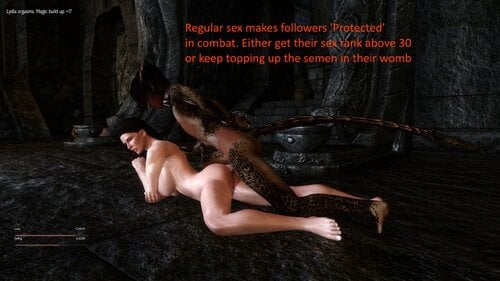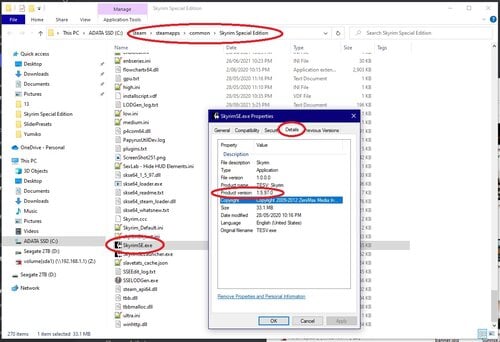About This File
ARMPIT and PUBIC HAIR PNG's
for CBBE & IDA compatible skin textures
Version 1.1 - Now with Bum Crack hair options
You can now add pits, pubes, and bum crack hair in four different styles to most CBBE or IDA compatible textures. Available as Brunette or Blonde
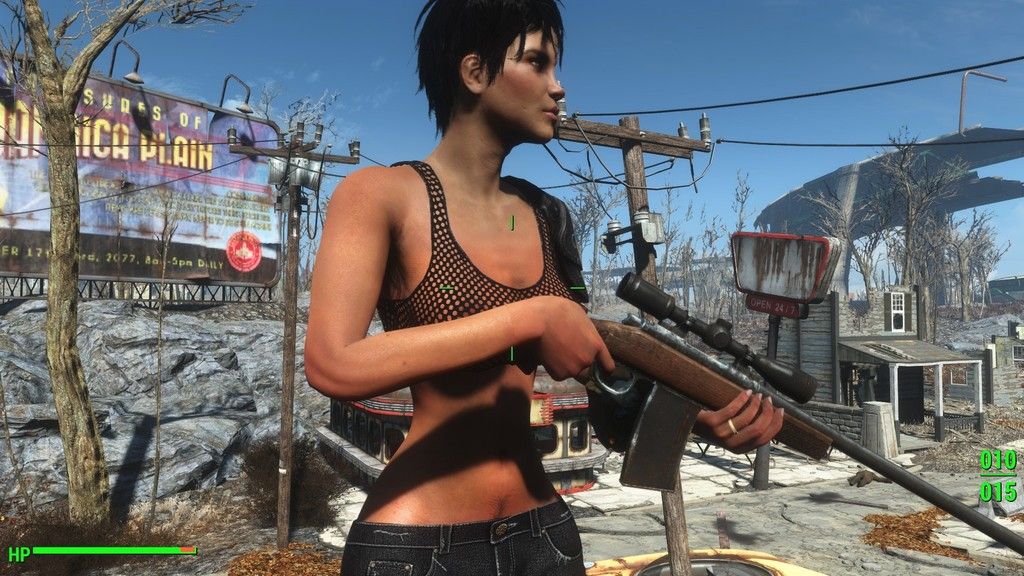
Installation of the Mod
Download and it will put two new Folders into your BaseHumanFemale Folder
( Fallout 4\Data\textures\actors\character\basehumanfemale )
The new folders are Pits and Pubes
Installing this Mod does not install the hair onto your player or NPC's bodies, it just installs the Pits and Pubes folders. If you don't know how to use PNG files to add the hair to your character's body there is a step by step tutorial below
Tutorial - How to add body hair to any skin texture
This tutorial is based on the Paint.net graphics program. If you don't have this program you can download it FREE from here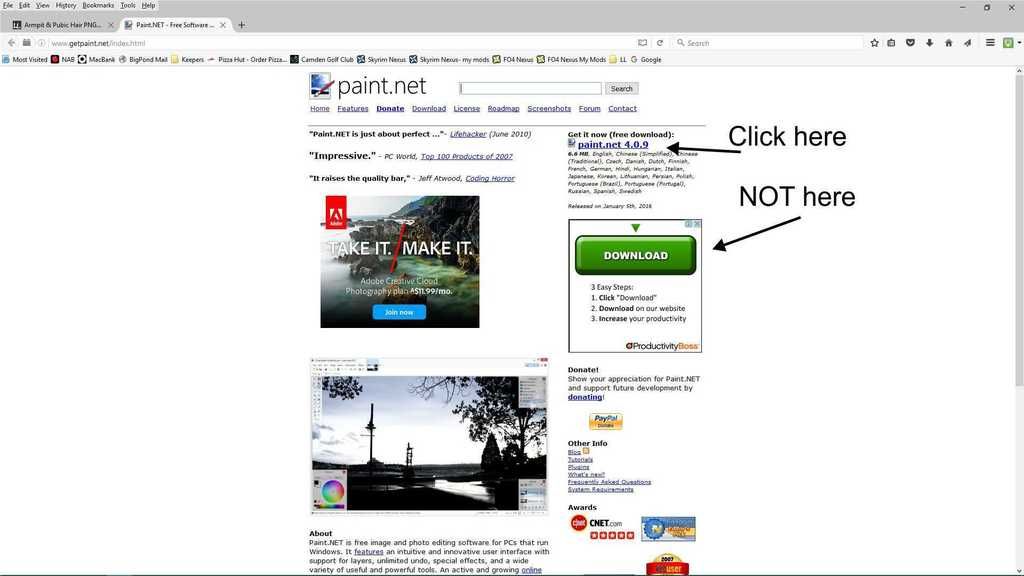
Once you have downloaded and installed Paint.net, then follow the following steps:
Step 1
Go to your Fallout4 data folder, then drill down till you find the BaseHumanFemale folder ( Fallout4\Data\Textures\Actors\Character\BaseHumanFemale )
Find the file FemaleBody_d.dds
As shown below, right-click on FemaleBody_d.dds, click on Open with, and choose Paint.net
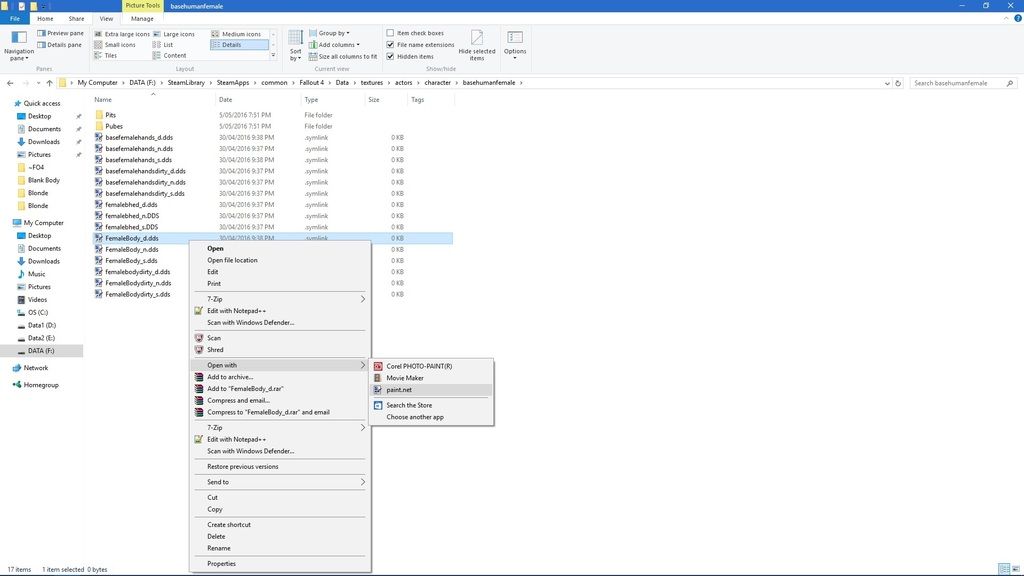
Step 2
You should now have Paint.net open with the FemaleBody_d.dds texture showing similar to the pic below. It may look slightly different depending on what skin type Mod you are using.
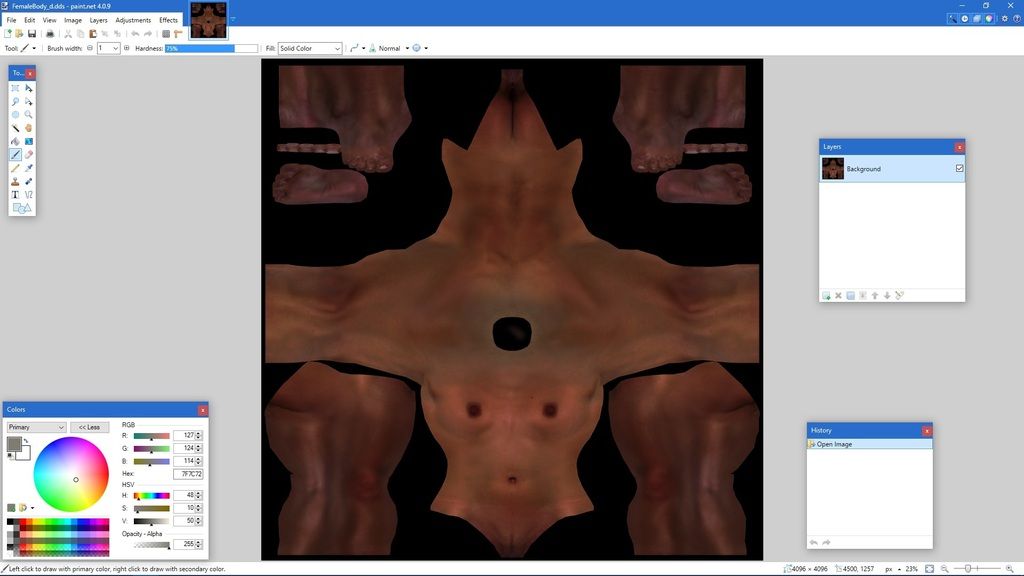
Step 3
Now click on the Layers menu and choose Import From File, as shown below
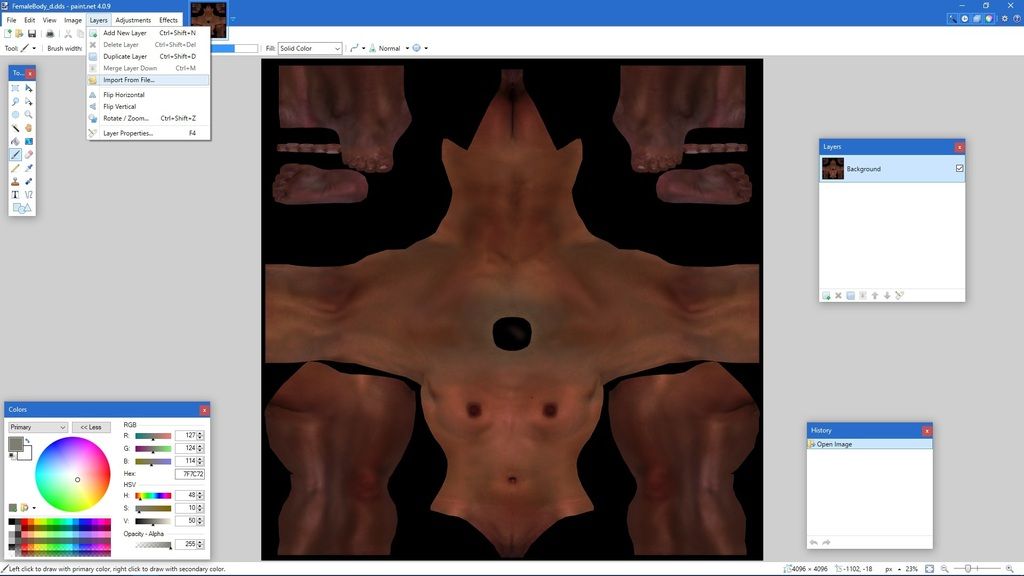
Step 4
You should now have a window open that shows the Pits and Pubes folders
Double click on the Pits folder
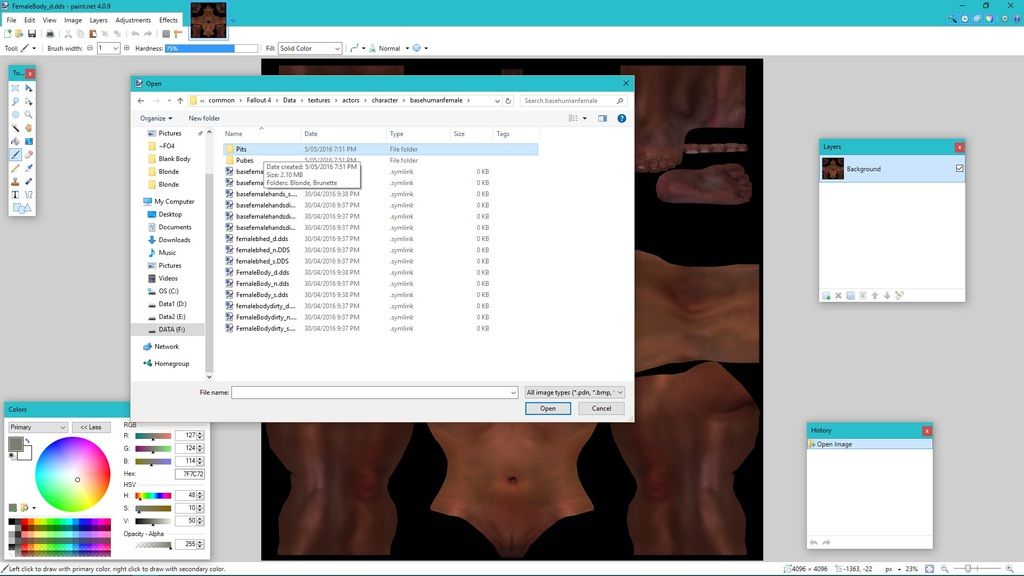
Step 5
and now you have the choice of Brunette or Blonde.
In this example we are choosing Brunette, so we double click on the Brunette folder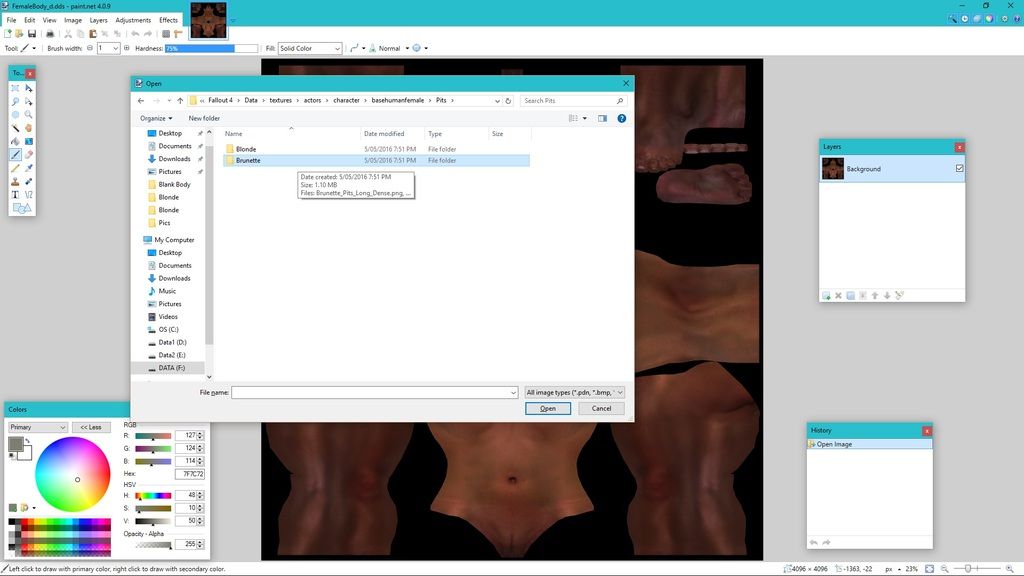
Step 6
We now have the choice of four different armpit hair styles: Long Dense; Long Sparse; Short Dense; Short Sparse
In this example I chose Long Dense
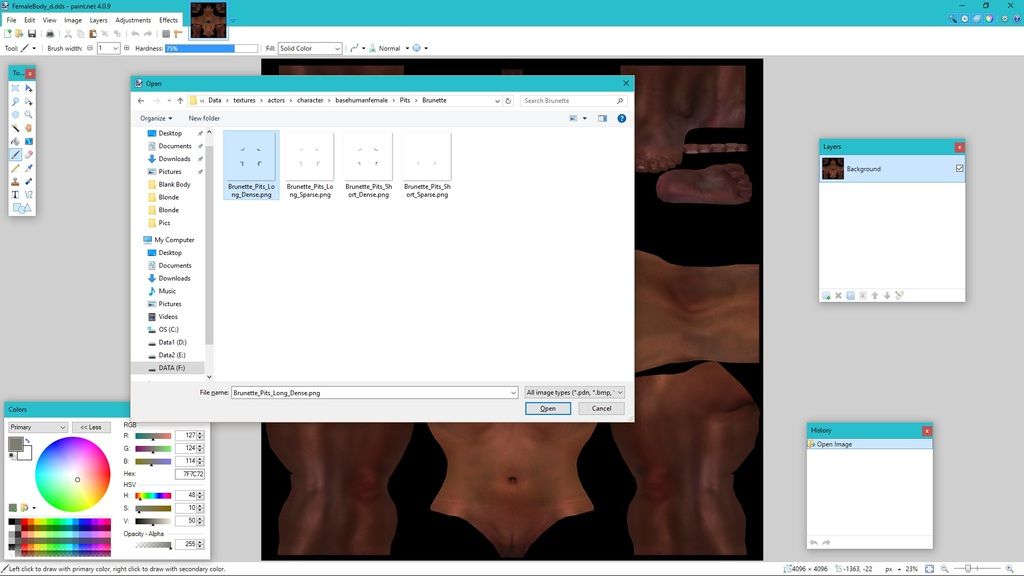
Step 7
And you should now see the armpit hair appear on your body texture, like the pic below
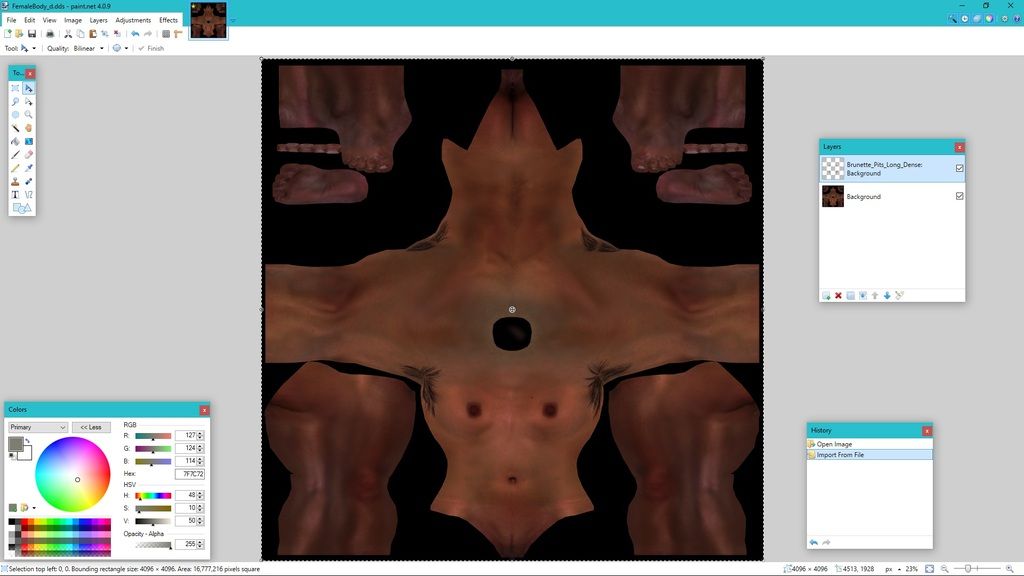
Step 8
If you go back to step 3 and repeat steps 3 to 7, but this time choose Pubes instead of pits, then you will now have a texture with both the Armpit style and Pube style to your liking. The Pic below shows a texture with both armpit and pubic hair.
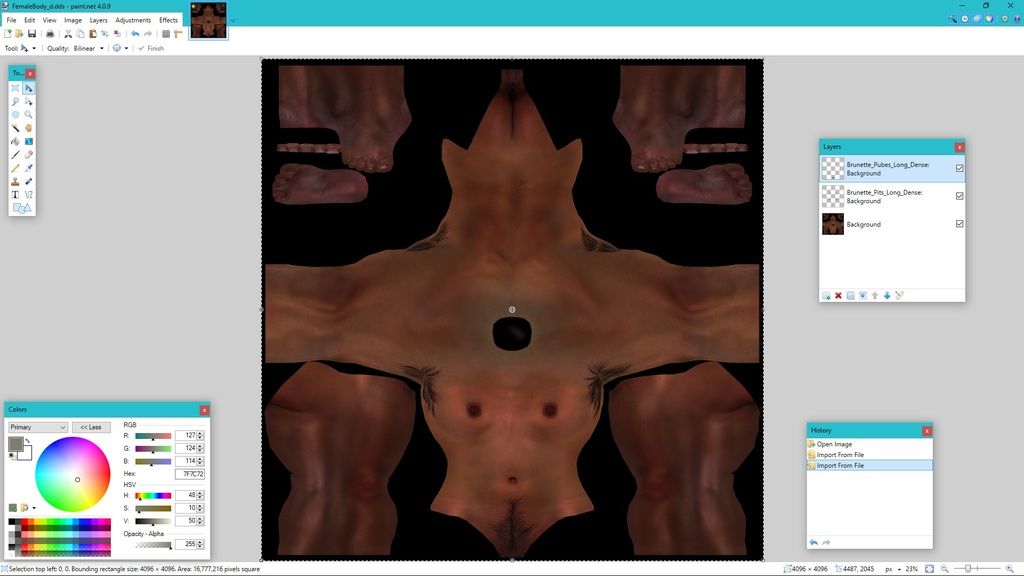
Step 9
Now we need to save your creation.
Click on File, and choose Save As from the dropdown menu
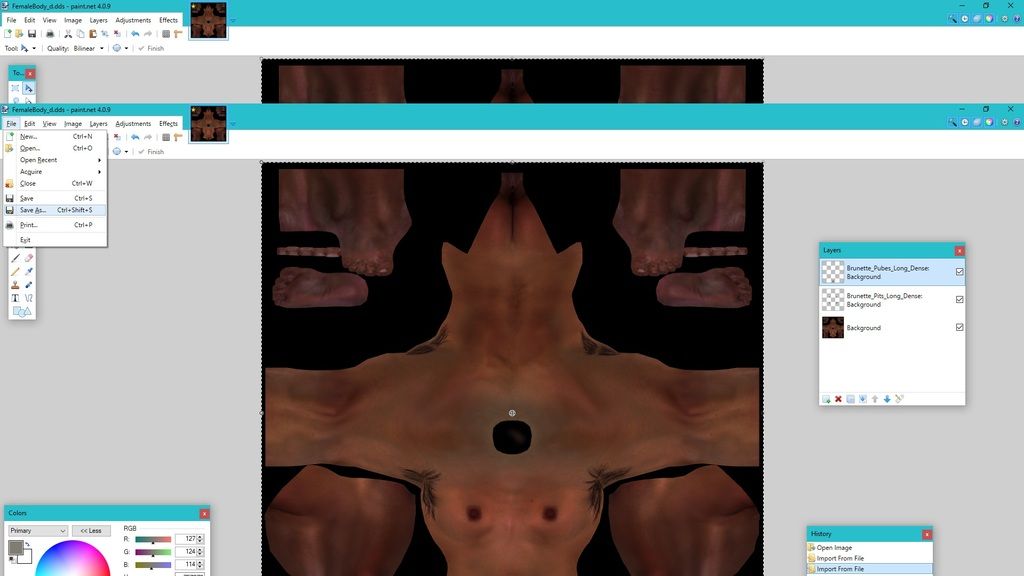
Step 10
In the window that appears change the Save as type to DirectDraw Surface (dds)
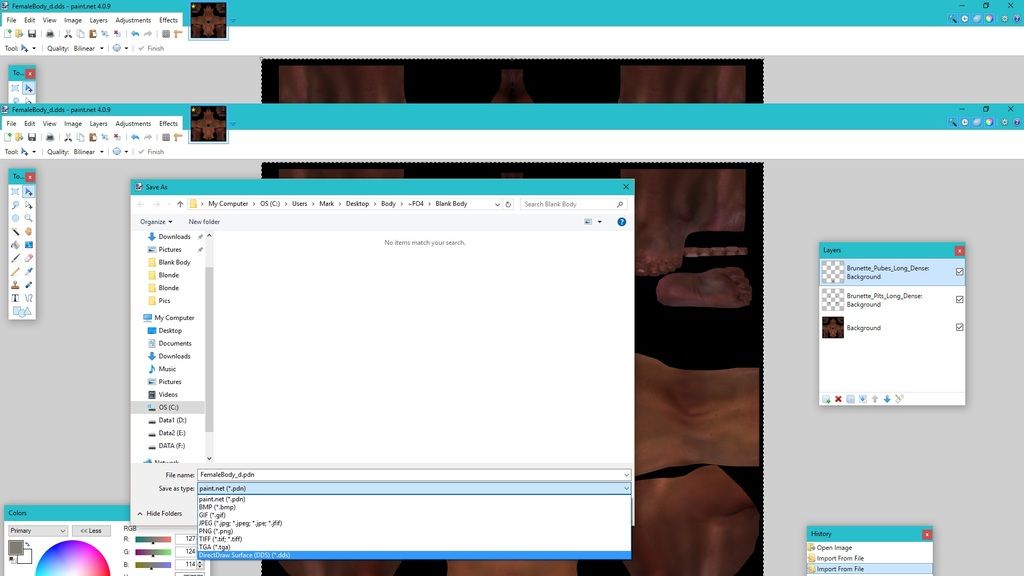
Step 11
Make sure you are still in the BaseHumanFemale folder and the File name is FemaleBody_d.dds
Then click on Save
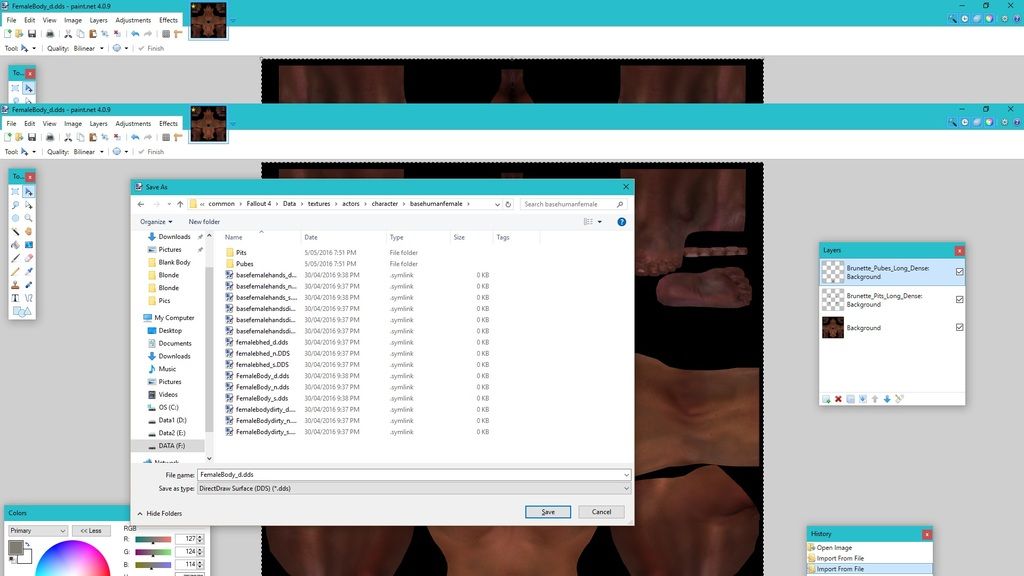
Step 12
Now click on Yes when it asks "Do you want to replace"
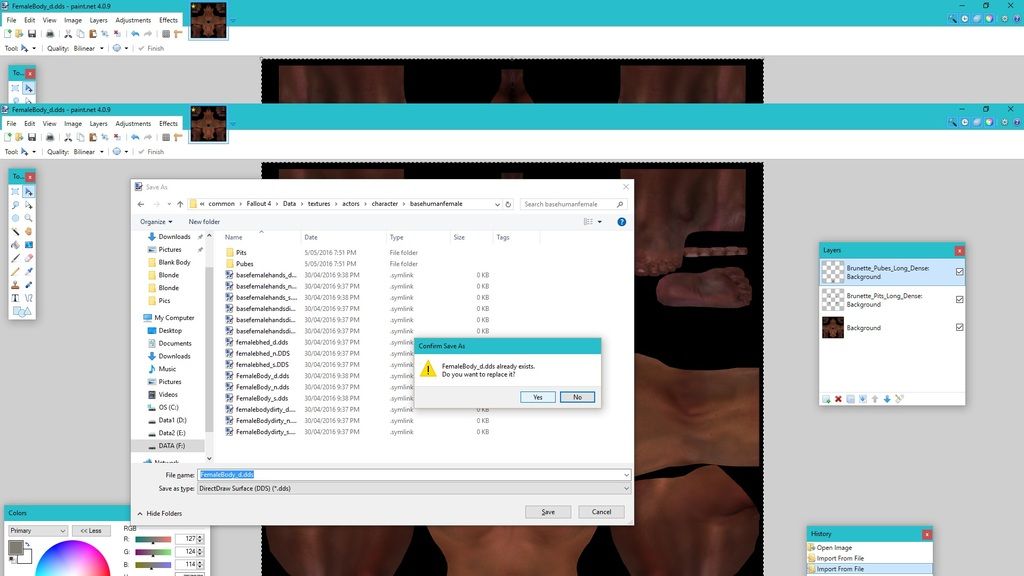
Step 13
Then when the "Save Configuration" window appears, click OK
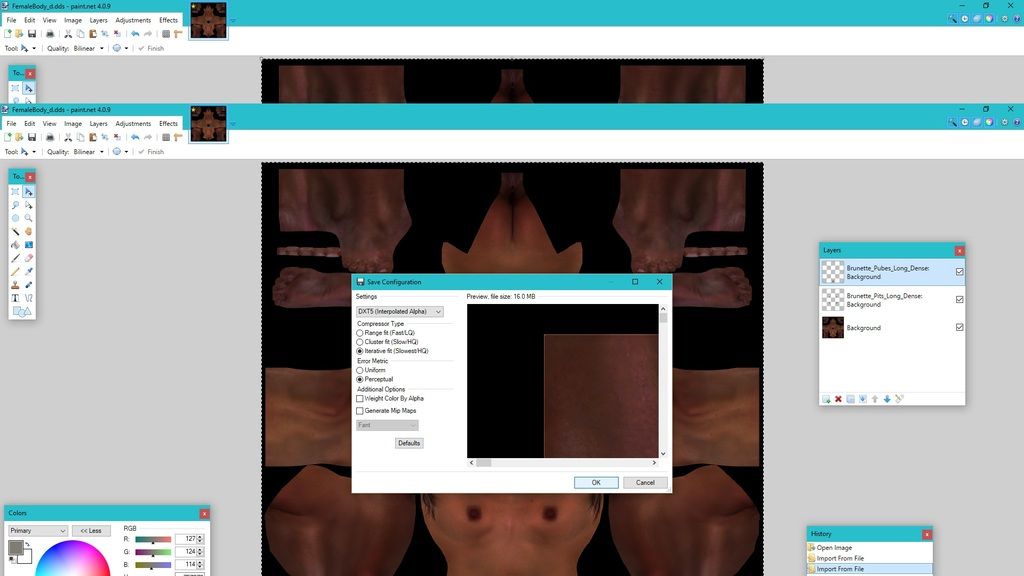
Step 14
Then click on Flatten
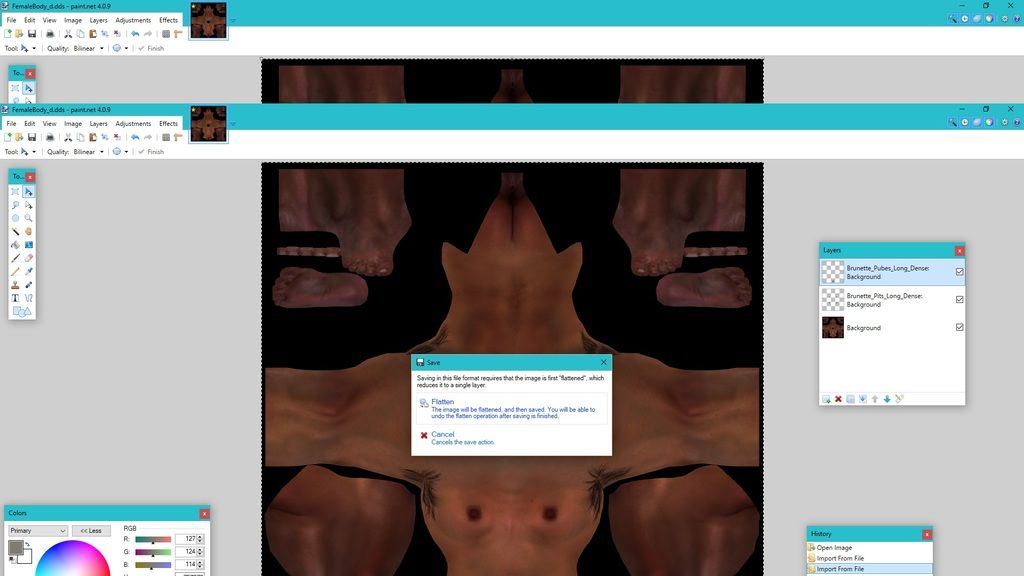
That's it! You have now given the BaseHumanFemale texture armpit and pubic hair. You could also do the same procedure again for the Femalebodydirty_d.dds texture and perhaps give them a different combination of styles if you wish.